Drawing Chooser
The Drawing Chooser will open when the TouchDraw application is first launched. This screen functions as the user interface for managing drawings that have been stored on the iPad device.
As shown below, the Drawing Chooser is split into two views. It will appear the same in both landscape and portrait mode. The List Panel resides on the left hand side and the Preview Panel resides on the right hand side of the screen.
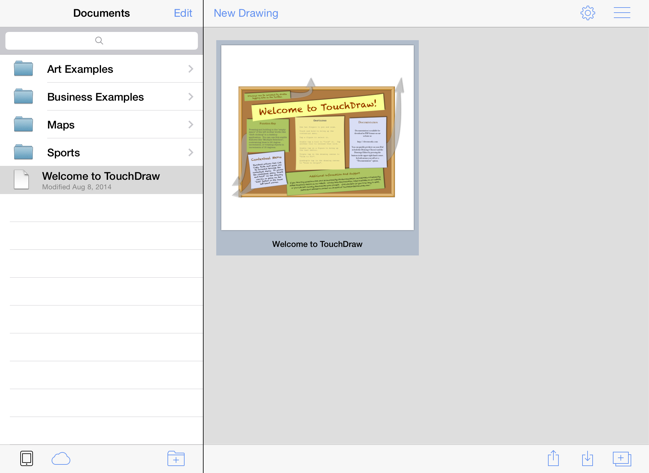
To scroll through the drawings in the Preview Panel, simply use a downward or upward swipe gesture to move through the pages. Only four drawings will be displayed within the Preview Panel at a time when in landscape mode.
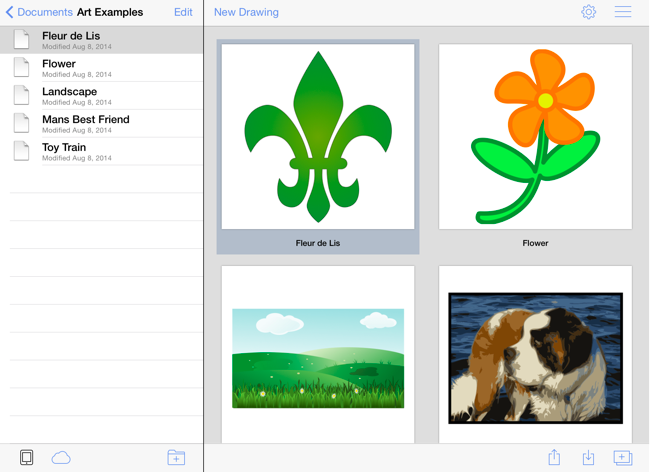
Note: Please refer to the Drawing Chooser User Interface page to learn more about the Top Toolbar, Bottom Toolbar, List Panel, and Preview Panel interface features of the Drawing Chooser.