Creating a New Folder
Drawings may be stored locally on an iPad device or through a cloud services provider. A drawing can be saved to the main directory in either file source or a new folder that has been created within the Drawing Chooser.
To create a new folder:
-
Press on the Add New Folder Button in the Bottom Toolbar.

-
Enter a name in the New Folder popover window.

-
Press on the Create Button to complete the folder addition or press on the Cancel Button to exit the popover window.
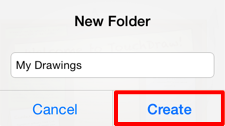
-
The created folder is added to the List Panel, as shown below.
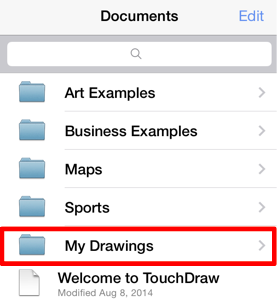
A folder can also be added through the Share/Move Menu when moving or copying a drawing:
-
Press on the Share/Move Button in the Bottom Toolbar.

-
Tap on the Move or Copy Submenu.
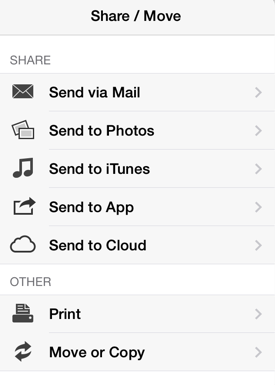
-
Select the iPad option.
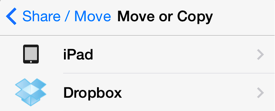
-
Press on the New Folder Button.
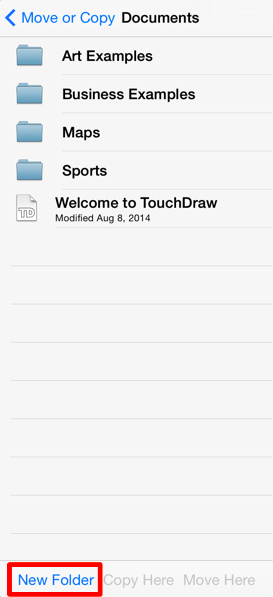
-
Enter a name in the New Folder popover window.
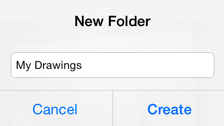
-
Press on the Create Button to complete the folder addition or press on the Cancel Button to exit the popover window.
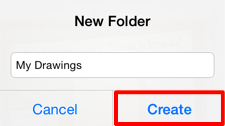
-
The created folder is added to the List Panel, as shown below.
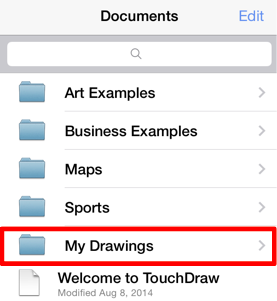
Note: Please refer to the Renaming a Drawing (or Folder), Moving or Copying a Drawing, and Deleting a Drawing (or Folder) pages to learn more about managing files and folders.