Renaming a Drawing (or Folder)
A drawing can be renamed within either the Drawing Chooser or the Drawing Editor. To rename a drawing (or folder) within the Drawing Chooser:
-
Place the drawings list into Edit Mode by pressing on the Edit Button in the upper right hand corner of the List Panel.
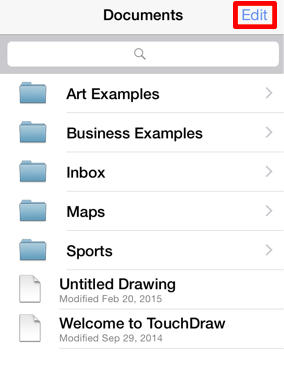

-
Tap on the name of the drawing in the List Panel to enable it for editing. A cursor will be inserted at the end of the drawing or folder name and a keyboard will open on the device screen as a visual indicator of entering text editing mode. Enter any desired name with the supplied keyboard. In the example below, Untitled Drawing is selected for editing and renamed to Square.
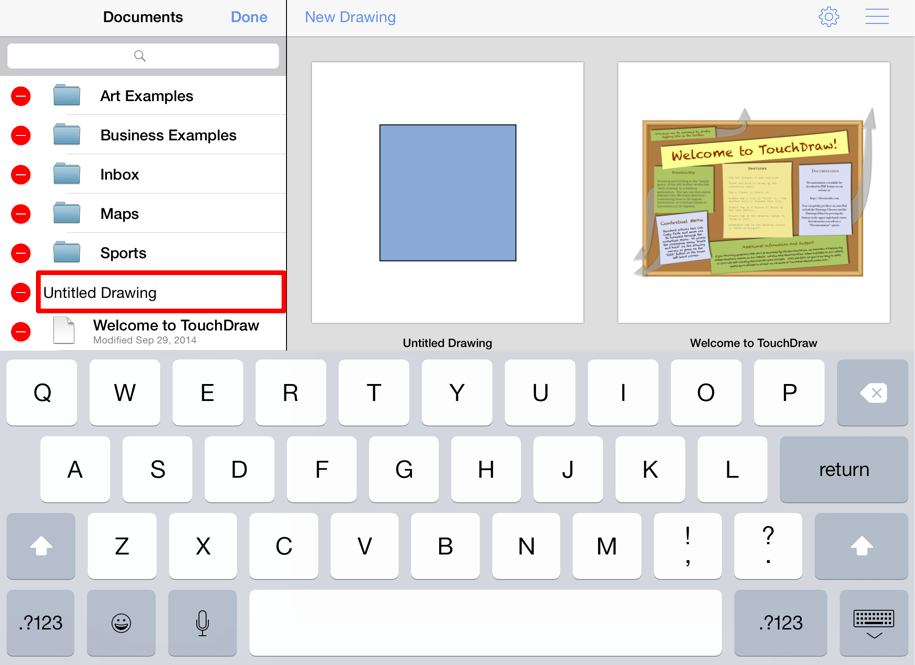
-
Press on the Hide Button located in the bottom right portion of the keyboard to complete the rename and remain in edit mode or press on the Done Button in the upper right hand corner of the List Panel to complete the rename and exit edit mode.
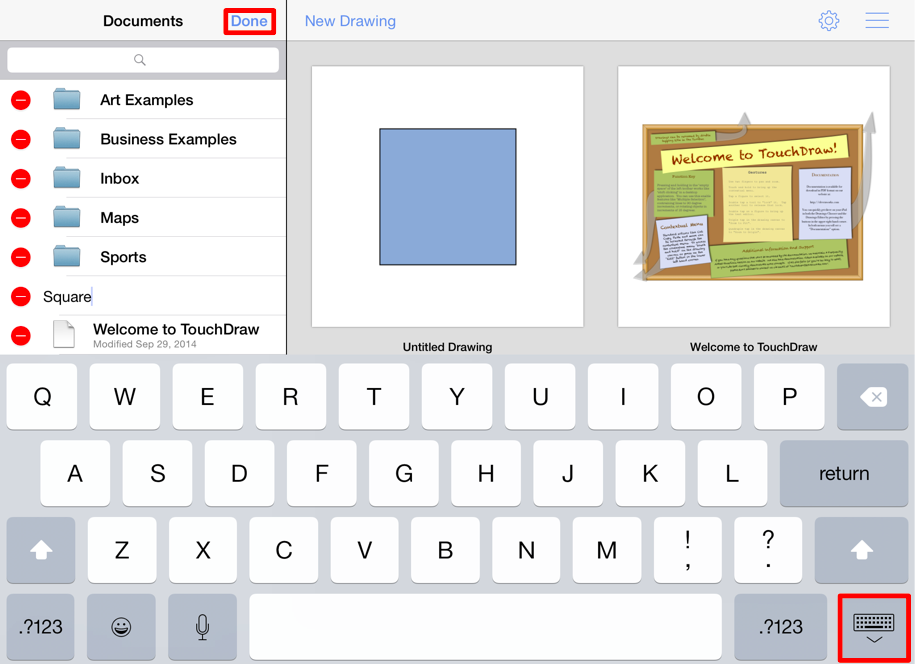
-
The drawing will appear in the List Panel with the new name, as shown below.
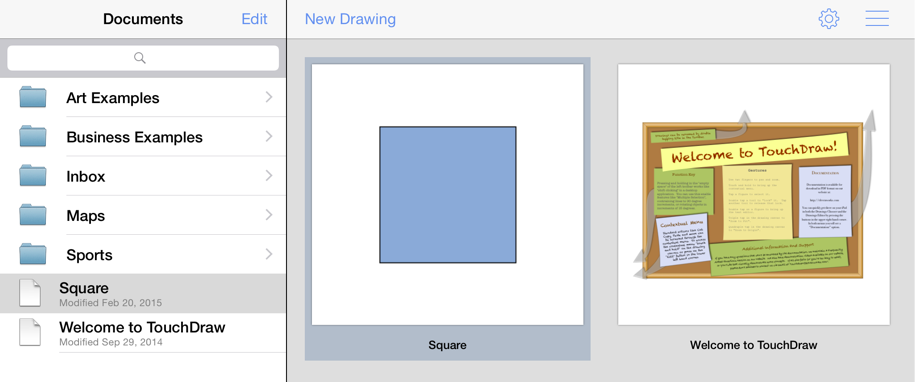
If the entered name is already taken or invalid, TouchDraw will change the text to red as a visual indicator of the entered text being an invalid drawing name.
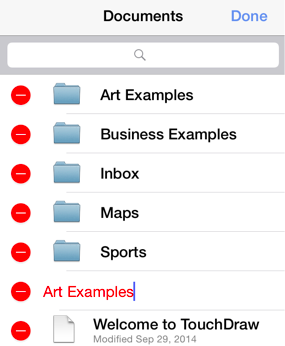
For details on how to rename a drawing in the editor please refer to Renaming a Drawing page in the Drawing Editor section of the documentation.