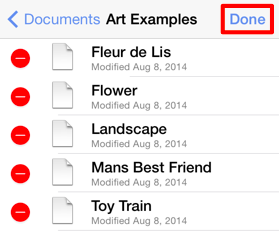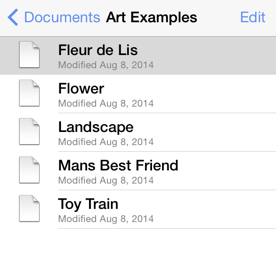Deleting a Drawing (or Folder)
A drawing can be deleted from the iPad or a cloud storage location through either the List Panel or the Preview Panel.
To delete a drawing in the Preview Panel:
-
Navigate to the directory where the drawing is stored. In this example, the Fleur de Lis 2 file in the My Drawings folder is selected for deletion.
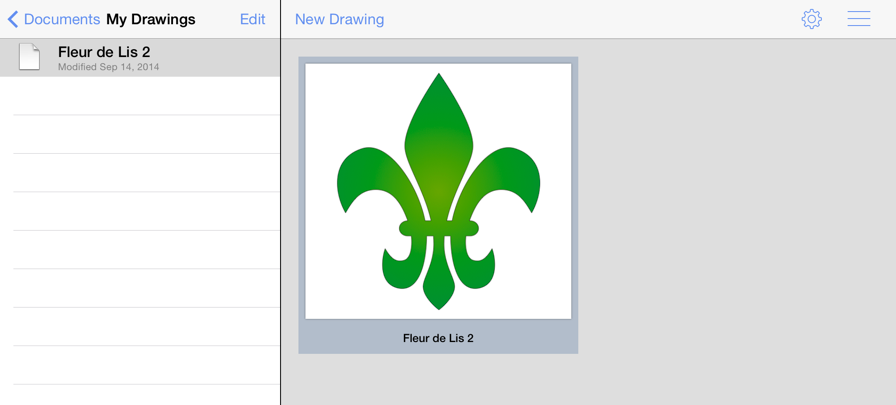
-
Perform an extended press on the desired file in the Preview Panel. This will bring up a confirmation dialog to verify that the drawing should actually be deleted. Press on the Cancel Button to exit without deleting or press on the Delete Button to remove the drawing from TouchDraw.
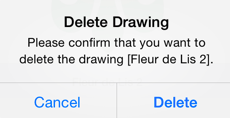
A drawing or folder can also be removed from a selected directory within the List Panel. To delete an item through the List Panel:
-
Navigate to the desired folder or drawing and tap on it once to select it.
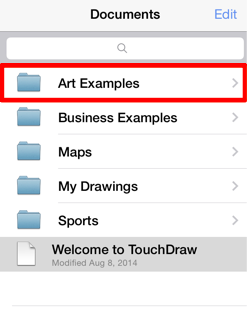
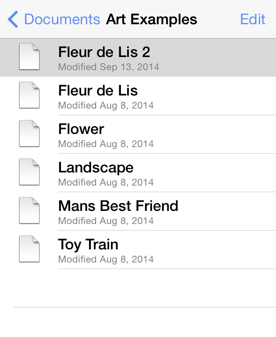
-
Press on the Edit Button in the top right hand corner of the List Panel to enter Edit Mode.
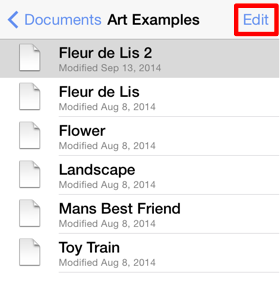
-
Press on the Delete Item Button (red circle with white line) located to the left of the folder or drawing name to select it.
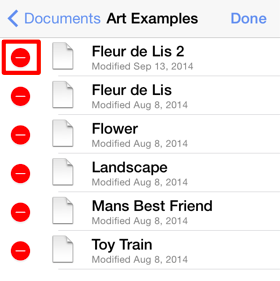
-
Press on the Delete Button.
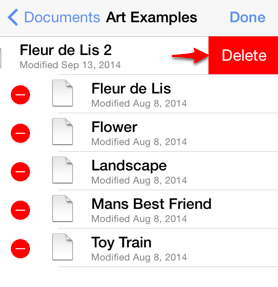
It is important to be certain of file or folder deletion before pressing on the Delete Button because this action occurs immediately with no confirmation dialog.
-
Press on the Done Button to exit Edit Mode.