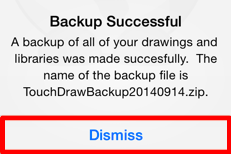Creating a Backup File
Drawings and libraries stored within TouchDraw application can be backed up as a single file for use in instances where a restore is necessary. The creation of a backup file ensures important data can be accessed any time it is needed. To access this option in TouchDraw, simply click on the Global Settings Button in the Top Toolbar of the Drawing Chooser.

Then pressing on
Create Backup File
, as shown below.
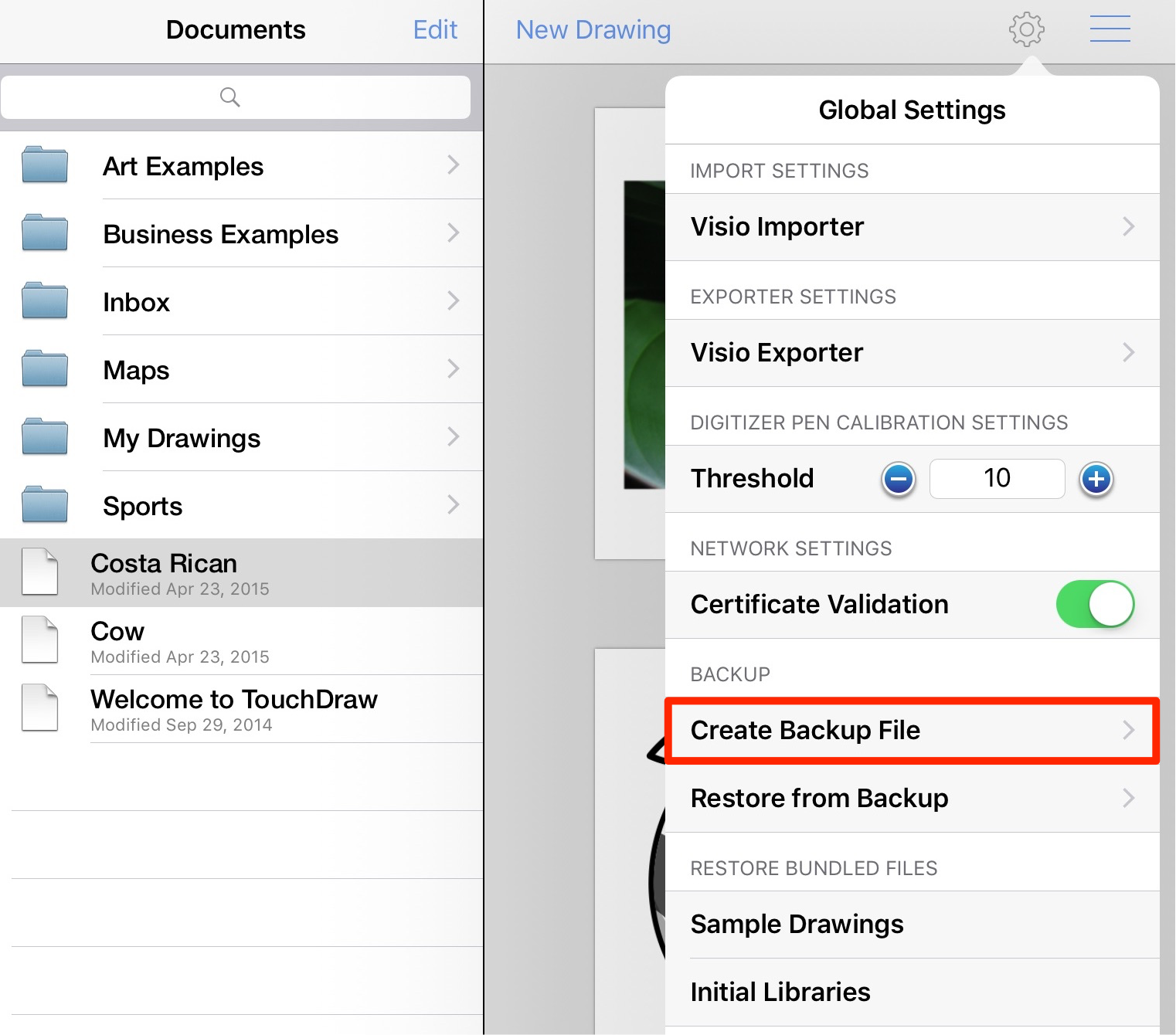
A new menu will appear after pressing on the Create Backup File option in the Global Settings Menu and is used to determine where the generated backup file will be stored. The options shown in this menu will vary depending on the local file storage and cloud service provider choices that are currently available on your iPad. In the example shown below, the Backup Files Folder is chosen under the Dropbox directory.
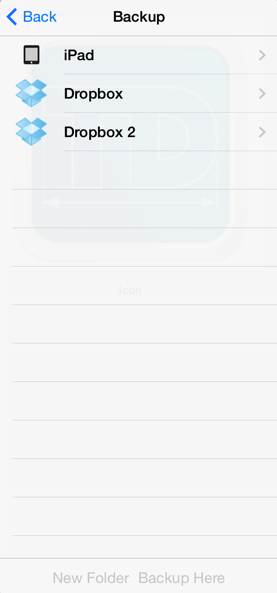
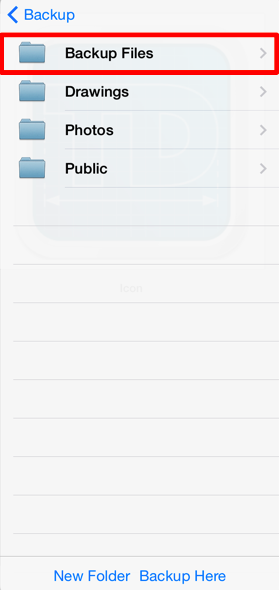
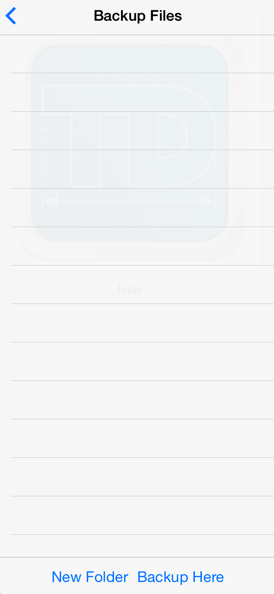
The button located in the upper left hand corner can be used at any time to return to the previous menu or file directory.
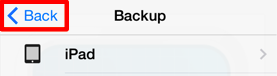
Use the supplied menu to select a location for storing the generated backup file. Tap on the iPad option to store the backup file locally or tap on a listed cloud services provider to store the generated file in the cloud. A New Folder Button is provided at the bottom of this menu to create a new folder in the currently selected directory.
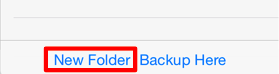
Press on the Backup Here Button located at the bottom of this menu once the storage location has been chosen to begin generating a backup file.
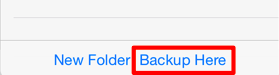
A message will appear once the Backup File has been successfully created and saved in the chosen directory. Press on the Dismiss Button to close this message.