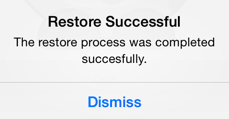Restoring a Backup File
Backup files created within TouchDraw can be restored as needed by clicking on the Global Settings Button in the Top Toolbar of the Drawing Chooser

Then pressing on the
Restore from Backup
option, as shown below.
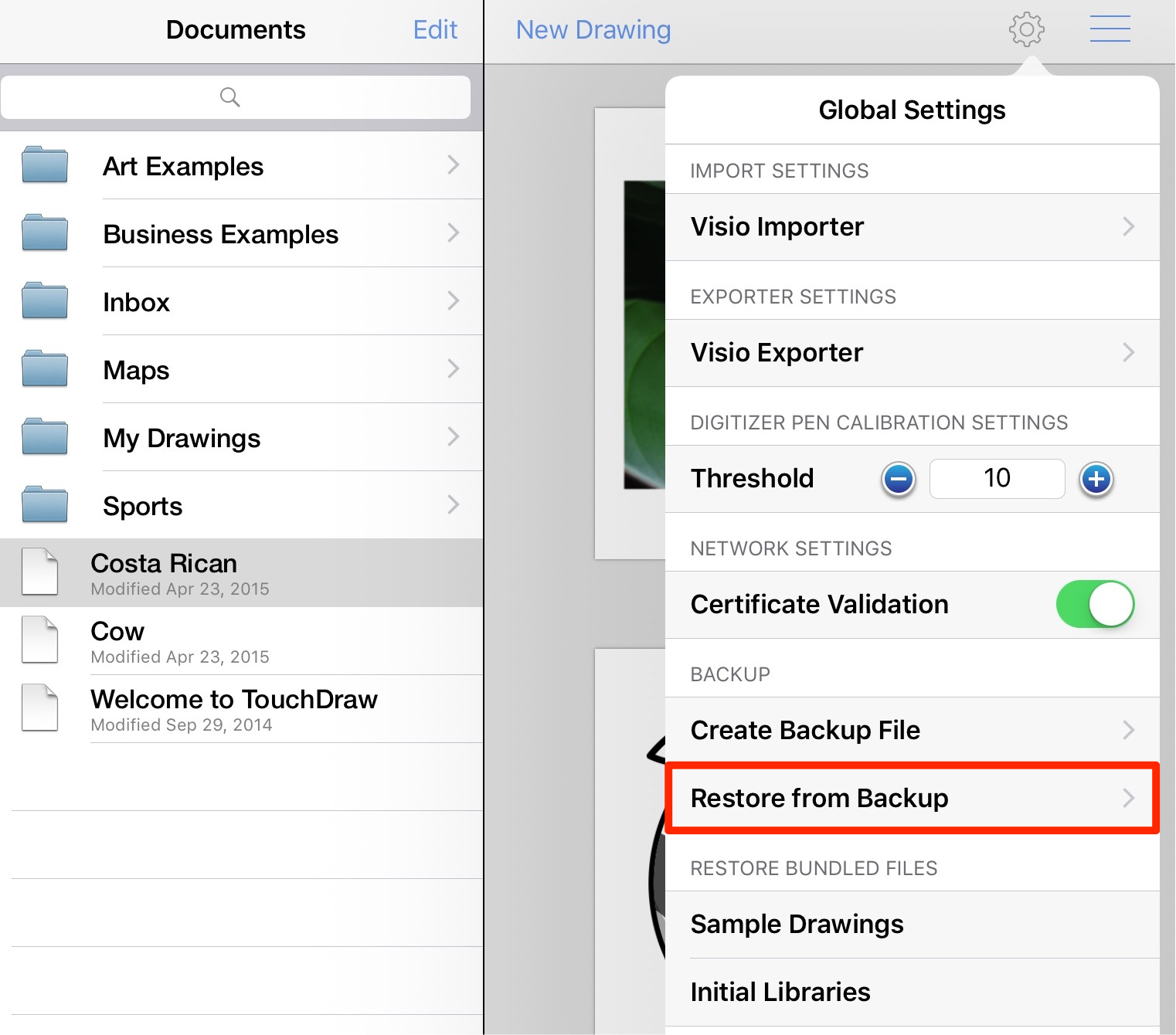
A new menu will appear after pressing on the Restore from Backup option in the Global Settings Menu and is used to browse to the directory where the desired backup file is stored. The options shown on this menu will vary depending on the local file storage and cloud service provider choices that are currently available on your iPad. In the example provided below, the Backup Files Folder is chosen under the Dropbox directory.
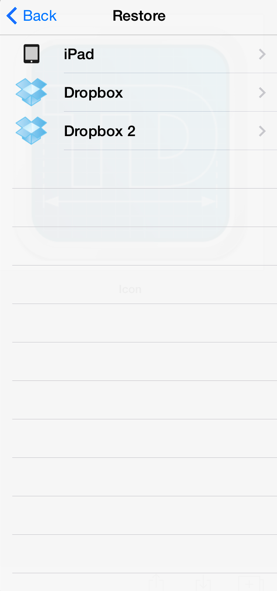
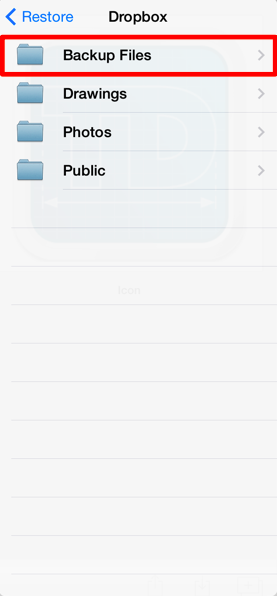
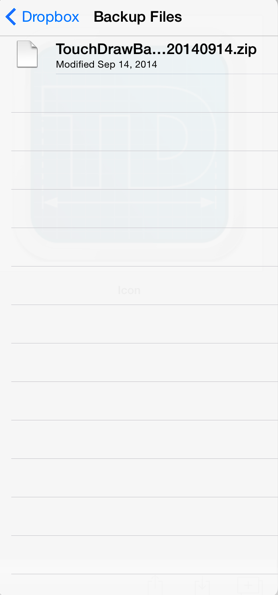
The button located in the upper left hand corner can be used at any time to return to the previous menu or file directory.
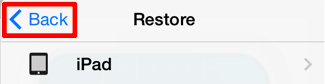
Use the supplied menu to maneuver to the directory where the desired backup file is stored. Tap on the iPad option to access local file sources or tap on a listed cloud services provider to access files stored in the cloud. Then tap on a backup file in the chosen directory to begin the restore process.
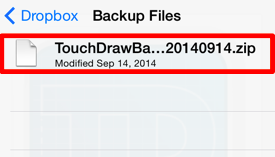
A confirmation message will appear once a backup file has been selected. Press on the Confirm Button to begin restoring the selected backup file or press on the Dismiss Button to close this message and exit without restoring.
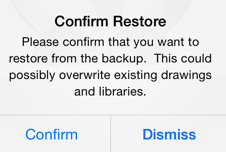
Another message will appear once the restore has been successfully completed. Press on the Dismiss Button to close this message.