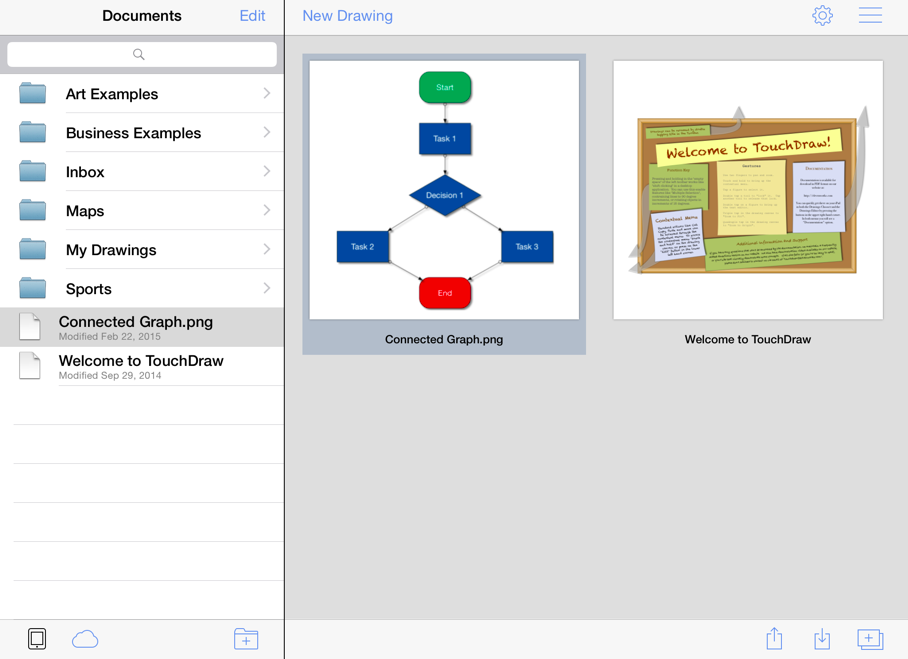Importing within TouchDraw
In addition to be being able to open native TouchDraw documents, TouchDraw also has support for opening other file types. The list of supported file types are:
- TouchDraw Native (.t2d)
- Scalable Vector Graphics (.svg)
- Visio XML Drawing (*.vdx)
- Portable Network Graphic (.png)
- JPEG (.jpg, .jpeg)
- BMP (.bmp)
- TIFF (.tif, .tiff)
- Enhanced Metafile (.emf)
- Windows Metafile (.wmf)
The Import Button can be used to import all non-native file formats and is located in the Bottom Toolbar, as shown below.

A menu similar to the one displayed below will appear when the Import Button is pressed. An entry for the local iPad device will always be shown followed by any configured cloud storage services. Navigate to the local device or to one of the cloud storage providers by pressing on one of the shown options. In the provided example, the Dropbox directory is chosen.
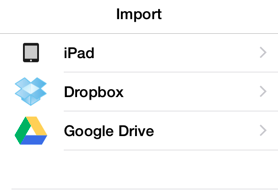
A folder or file list will then be presented based on what has been stored on the local device or within the selected cloud service. If a folder list is presented as shown below, navigate to the desired drawing by pressing on the folder name where it is located. In this example, the Drawings Folder is selected and Connected Graph.png is imported.
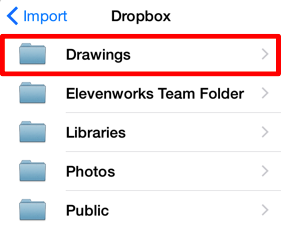
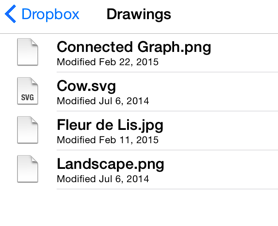
To import a drawing/image, tap on the file name in the list to select it. A progress indicator will appear as a visual indicator of the import and the converted/imported drawing becomes available for opening in the current directory when the process has completed.