Exporting to a Cloud Services Provider
TouchDraw supports exporting a drawing to a cloud services provider for viewing and sharing outside of the application. To export a drawing to a selected provider:
-
Navigate to the desired drawing in the List Panel and select it for exporting.
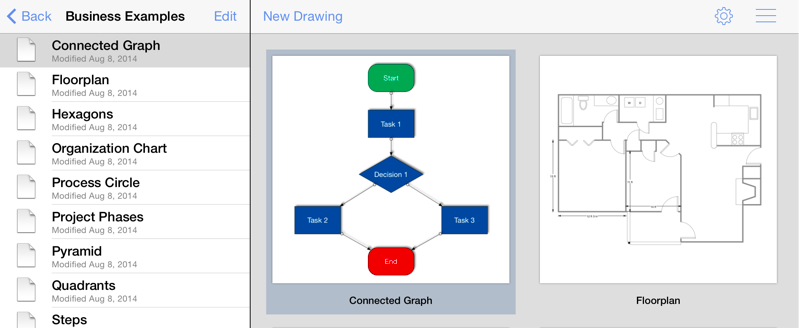
-
Press on the Share/Move Button in the Bottom Toolbar.

-
Tap on the Send to Cloud option in the Share/Move Menu.
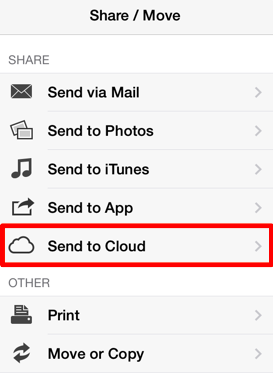
-
Choose a File Format and select all appropriate options.
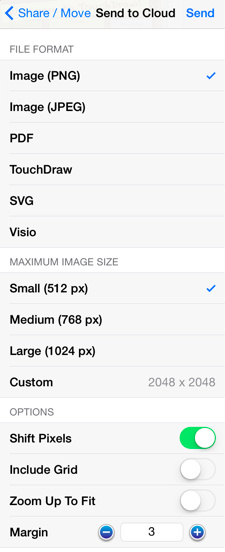
The popover will reconfigure itself to show valid options for the selected format once one has been chosen. For example, the maximum image size and additional options can be configured when exporting a drawing as an image.
-
Press on the Send Button in the upper right hand corner.
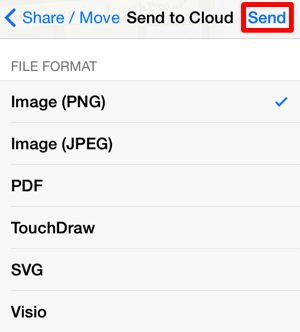
-
Tap on a Cloud Storage Provider to make a selection in the provided popover menu. This list is dynamically based upon configured service providers and will appear different on each device. Dropbox is chosen in the example shown below.
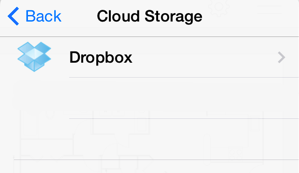
-
Navigate to the target directory where the exported drawing will be saved.
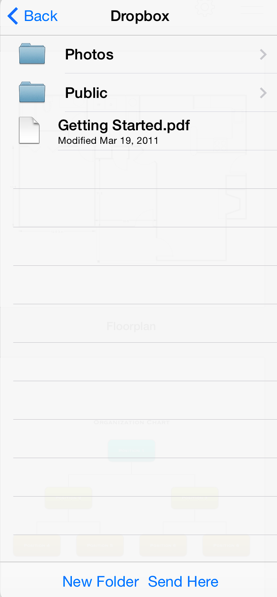
-
Once the target directory has been selected, press on the Send Here Button to continue with the export.
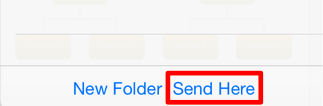
At this point in the export process, the New Folder Button can be pressed to add a folder prior to selecting the target directory. The selected drawing can then be exported to the new location.
-
A confirmation message will appear stating that the file has been successfully exported. Press on the Dismiss Button to close the message.
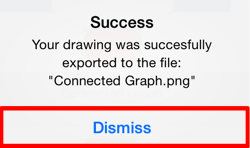
Note: Please refer to the Configuring Cloud Storage page to learn how to set up a cloud service provider with TouchDraw for sharing and importing your drawings.