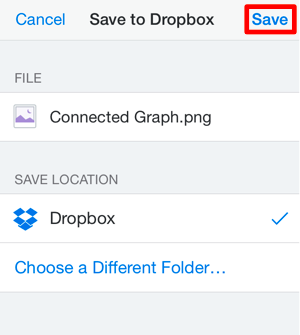Exporting to an Application
TouchDraw supports exporting a drawing as an image to an outside application for viewing, editing, or sharing. To export a drawing to an application:
-
Navigate to the desired drawing in the List Panel and select it for exporting.
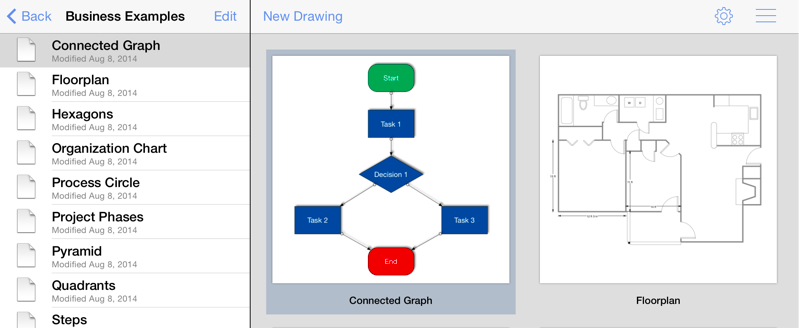
-
Press on the Share/Move Button in the Bottom Toolbar.

-
Tap on the Send to App option in the Share/Move Menu.
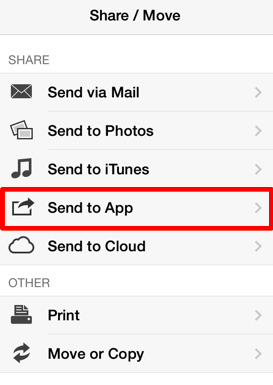
-
Choose a File Format and select all appropriate options.
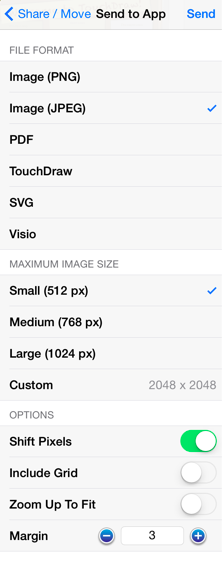
The popover will reconfigure itself to show valid options for the selected format once one has been chosen. For example, the maximum image size and additional options can be configured when exporting a drawing as an image.
-
Press on the Send Button in the upper right hand corner.
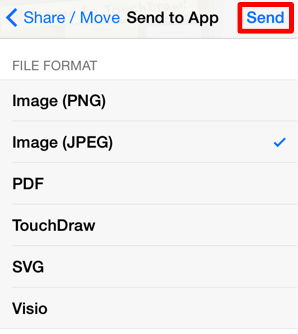
-
Choose an Application for exporting from the supplied popover window. The provided selections are dynamically based on the applications that have been installed on the iPad device. In the screenshot example below, Open in Dropbox is chosen.
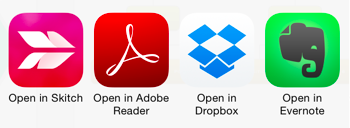
-
The actions following a selection in this popover vary based on the type of chosen application. An application will often supply a prompt window for signing in and/or saving the drawing or simply open the file.