Exporting to iTunes
TouchDraw supports exporting drawings in the supported file formats into the application documents directory. This allows drawings to be accessed via iTunes when an iPad device is connected to a computer.
-
Navigate to the desired drawing in the List Panel and select it for exporting.
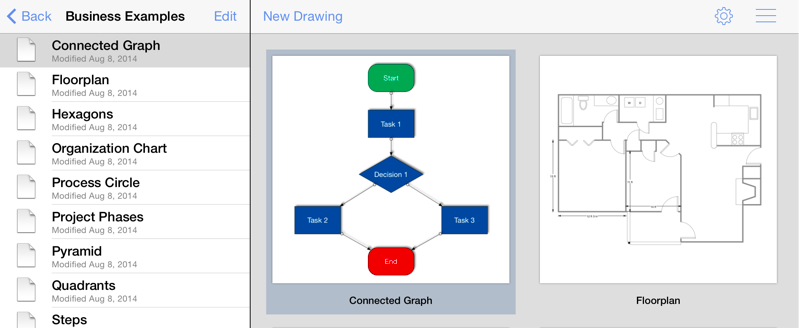
-
Press on the Share/Move Button in the Bottom Toolbar.

-
Tap on the Send to iTunes option in the Share/Move Menu.
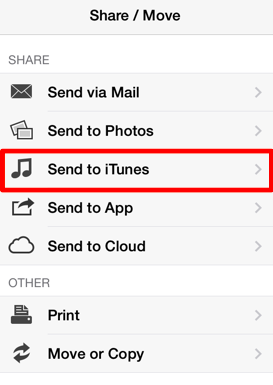
-
Choose a File Format and select all appropriate options.
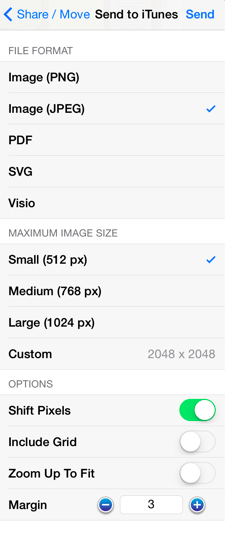
The popover will reconfigure itself to show valid options for the selected format once one has been chosen. For example, the maximum image size and additional options can be configured when exporting a drawing as an image. 5. Press on the Send Button in the upper right hand corner of the popover to add the drawing into the documents directory.
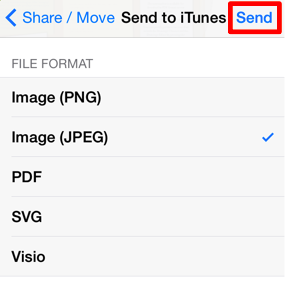
More information on the image export options can be found in the Share/Move Menusection of the documentation. Exporting limitations and known issues regarding each supported exporting format can be found in the File Format Support section.
Complete the following steps to access the subsequently generated document:
- Connect the iPad to a computer.
- Open iTunes.
- Select iPad in the Devices section in the left panel.
- Select the Apps Tab in the right panel.
- Scroll down to the File Sharing section.
- Select TouchDraw in the Apps List.
- Either use drag and drop or the Save To… Button to move the file onto a local computer.