Locking Figures
A Locked Figure is one that cannot be moved or resized until it has been unlocked. Attributes such as stroke, fill, shadow, etc… can still be manipulated on a locked figure. A minimum of one figure must be selected in order for this option to be enabled. To lock a figure(s):
-
Select the figure(s) to be locked.
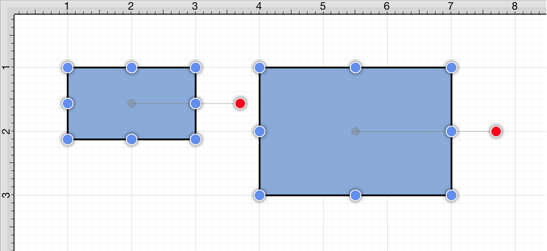
-
Press on the Arrangement Button in the Top Toolbar.

-
Tap on the Lock option. The unlock option will only appear in the Arrangement Menu if a set of already locked figures has been selected.
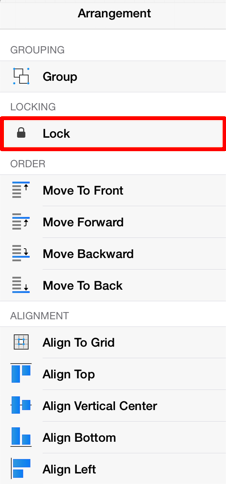
-
The locked figures will appear as shown below.
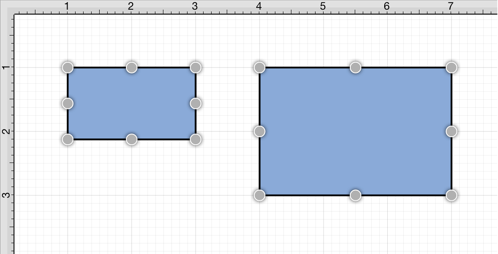
Use the Function Key Feature to select multiple figures for locking.
A group of figures will appear as shown below when they are unlocked.
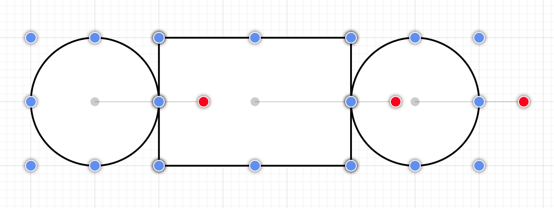
The group will appear as shown below once they have been locked.
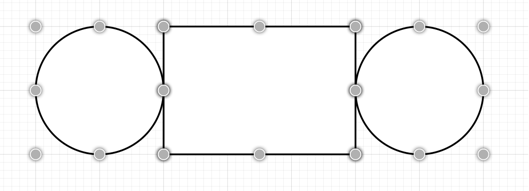
The handles appear gray after a figure(s) or group of figures are locked. This handle attribute change serves as a visual indicator of the selected figure(s) being locked.