Changing Connector Types
The Connector Type of a selected connection line can be changed when the Show Overlays preference has been enabled in TouchDraw. This preference must be enabled for the Connector Type Overlay to appear in the Drawing Canvas. Follow the steps below to enable this option:
-
Tap on the Settings Button in the Top Toolbar.

-
Use the slider located to the right of Show Overlays in the menu to enable this preference in TouchDraw. Touch and drag your finger to the right or tap on the slider to enable the preference.
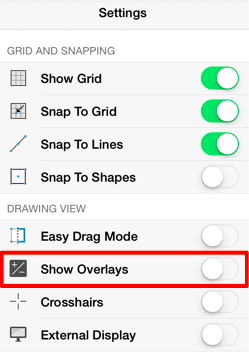
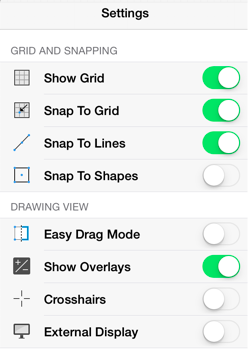
-
The Connector Type Overlay will appear in the lower right hand corner of the Drawing Canvas when the Connection Tool or an existing connection is selected.
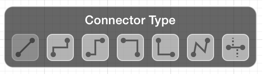
After enabling this preference, you will be able to select an existing connection line and choose a different Connector Type from the overlay panel. Follow the steps below to change the Connector Type for a selected connection line in a drawing:
-
Tap on the desired connection line in the Drawing Canvas to make a selection. In this example, a North-South connection line is selected.
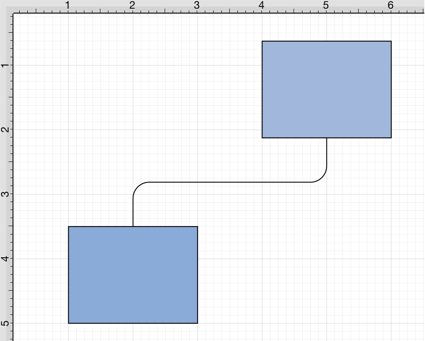
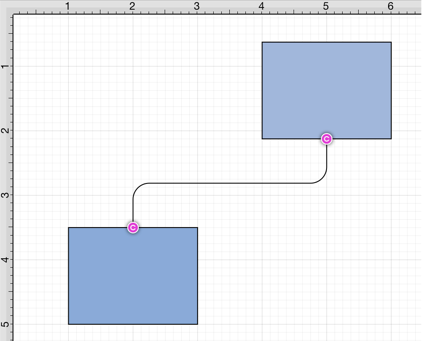
-
Tap on the appropriate Connector Type in the overlay panel. For this example, the Vertical-Horizontal connector type is selected.

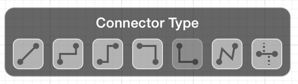
-
The connection line will automatically change and adapt based on the selected type, as shown below.
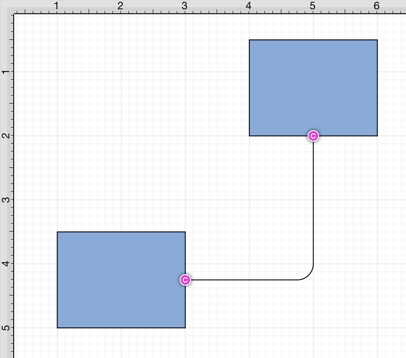
Note: To learn more about using the Connector Type Overlay, please refer to the Overlays section of the wiki documentation.