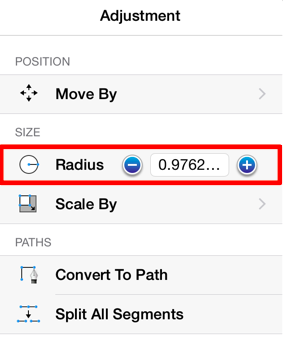Circle Tool
This Circle Tool creates a perfect circle where the radius increases in increments as the size of the shape increases. To select the Circle Tool, perform an extended Press on the Oval Tool in the Drawing Toolbar to bring up the popover menu.
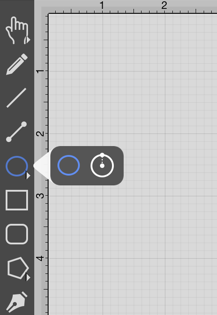
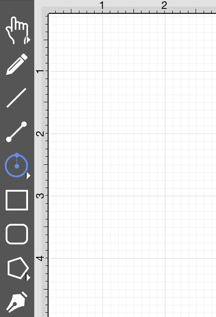
Touch on the point in the Drawing Canvas where the center of the circle should be and Drag outward without lifting the used finger until the circle consists of a desired radius or size. Release the Touch action to complete the circle. The radius and angle values will increase as the size of the circle increases. Refer to the images below:
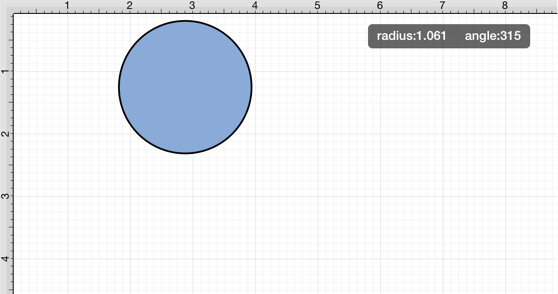
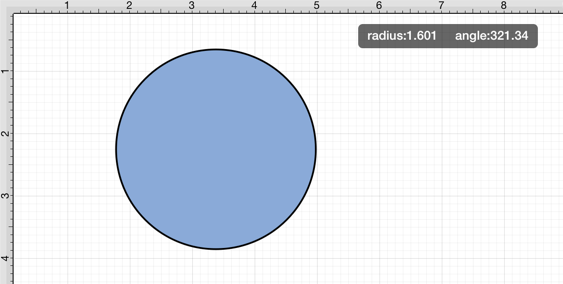
The radius of a circle can be altered any time after it has been created. To change the radius of a circle:
-
Select the circle to be altered.
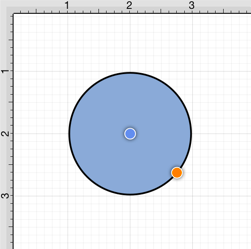
-
Press on the Adjustment Button in the Top Toolbar to open the Adjustment Menu.

-
Use the Radius Control to set the radius of a circle. Tap on the “plus” or “minus” buttons to change the value or press on the text entry field to bring up a keypad for entering the value by hand.