Connection Tool
The Connection Tool can be used to draw lines for connecting one figure to another and makes it easy to create connected graphs such as flow charts.
-
Begin by creating two figures and then select the Connection Tool. All figures including path shapes, text blocks, and images can be connected with the exception of lines and open paths.
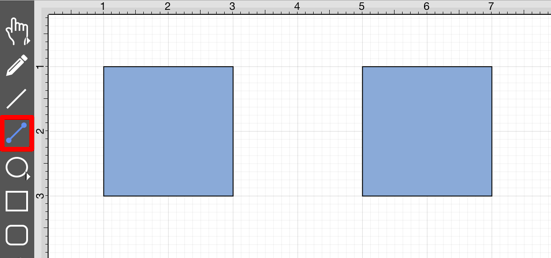
-
A Connection Tool popover window will appear in the bottom right hand corner of the Drawing Canvas. Tap on the desired type of Connection Tool to make a selection. In this example, the Line Connection Tool is chosen as indicated by the dark gray coloring.
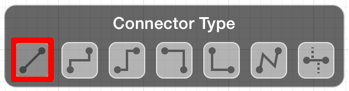
-
Touch (but do not lift your finger) within the first shape to be connected. The figure will be “highlighted” with a light blue border when the selection has been performed correctly. The light blue border indicates the ability to connect the figure.
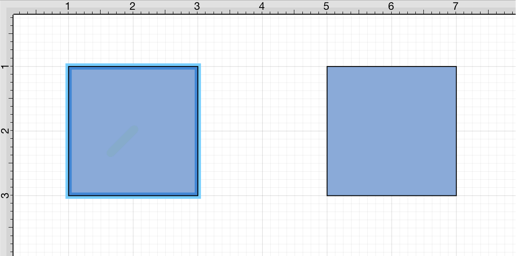
-
Drag your finger from the start figure to the end figure where the connection will terminate. When the your finger is within the “target” figure, it will be “highlighted” with a light blue border. The light blue border indicates the ability to connect the second figure to the source figure.
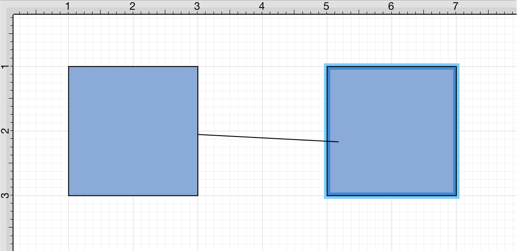
-
The connection line is created between the two figures when the Touch/Drag gesture combination is released.
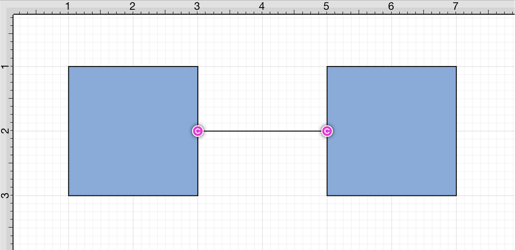
-
Performing a Touch/Drag gesture combination on the second figure after the connection is established results in the connection line position being adapted to keep the two figures connected.
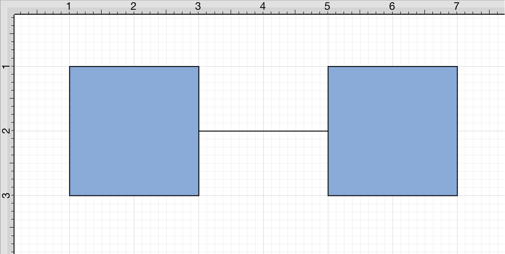
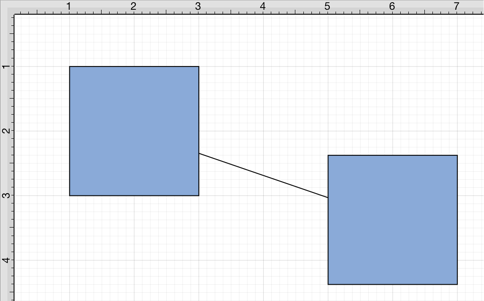
To learn more about using different connector types and the connection tool, please see the following pages:
- Connection Tool Options
- Changing Connector Types
- Line Connection Tool
- North-South Connection Tool
- East-West Connection Tool
- Horizontal-Vertical Connection Tool
- Vertical-Horizontal Connection Tool
- Path Connection Tool
- Hub Connection Tool