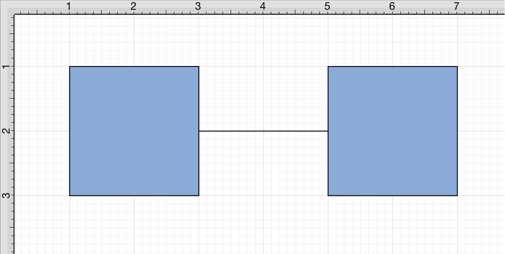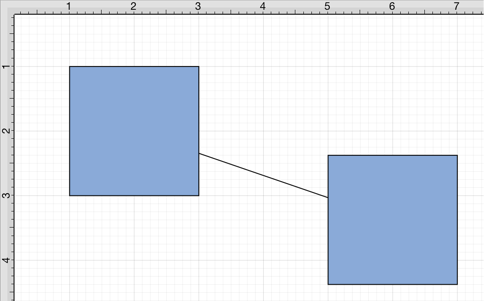Line Connection Tool
The Line Connection Tool draws a line connection from a source figure and connects in the shortest way to a target figure. The start, line, and end points of a connection line can be altered by pressing on the Stroke Button located in the Info Menu. To create a connection with this tool:
-
Select the Line Connection Tool in the Drawing Toolbar.
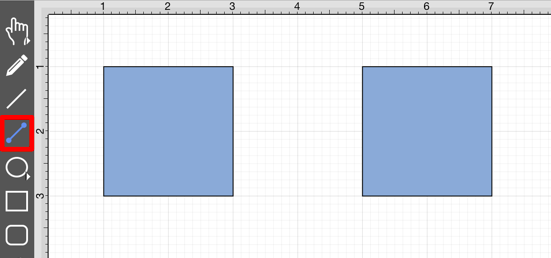
-
Tap on the Line Connector Type to select it.
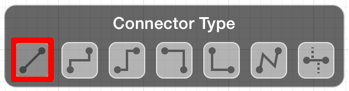
-
Perform a Touch/Drag gesture combination at the desired starting point on the source figure and move the handle to a desired end point on the target figure.
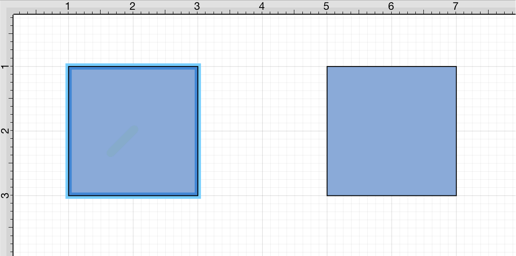
-
Release the Touch action to complete the connection line. Each selected figure will be highlighted in blue when a valid connection has been made.
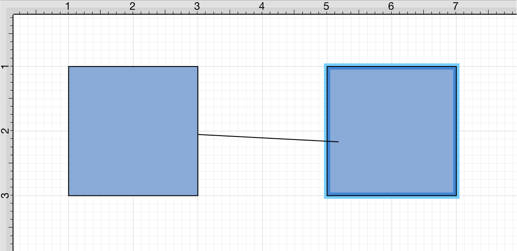
-
The connection line is created between the two figures when the Touch/Drag gesture combination is released.

Performing a Touch/Drag gesture combination on the second figure after the connection is established results in the connection line position being adapted to keep the two figures connected.