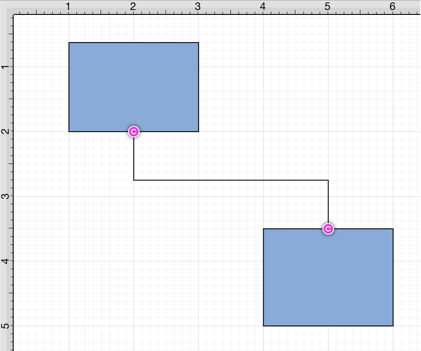North-South Connection Tool
The North-South Connection Tool draws a connection line that originates from the side (either north/top or south/bottom) of the source figure and connects to the side (either north/top or south/bottom) of the target figure.
To select the North-South Connection Tool, press on the Connection Tool Button in the Drawing Toolbar and then tap on the North-South Connector Type in the popover window located in the bottom right corner of the Drawing Canvas.
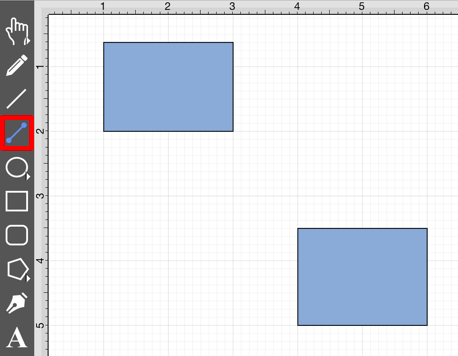
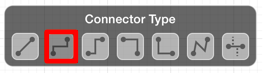
This connection between the figures is created in the same manner as with the Line Connection Tool, but the connection path remains orthogonal with the source and target lines remaining vertical.
Perform a Touch/Drag gesture combination from the desired starting point on the source figure to the desired end point on the target figure and then release the Touch action to complete the connection. The selected figures will be highlighted in blue when a valid connection has been made. Refer to the images below:
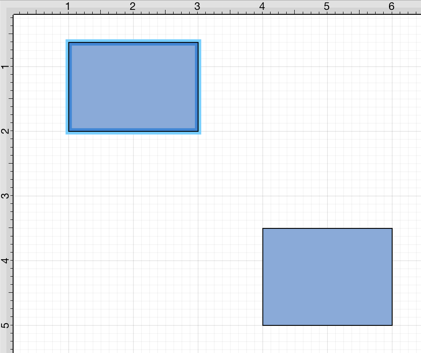
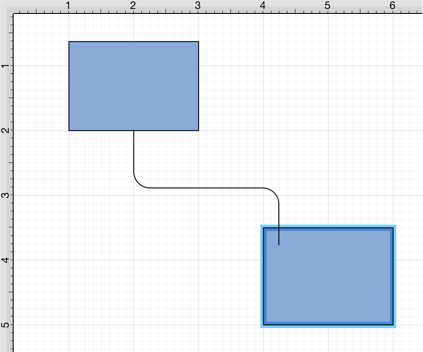
The completed connection line will appear as shown below.
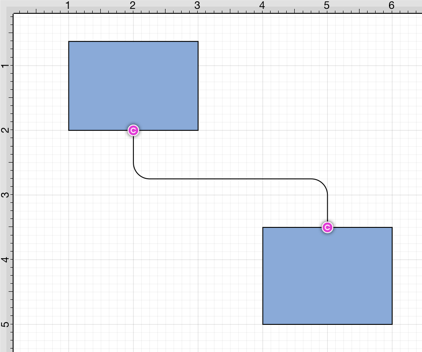
Performing a Touch/Drag gesture combination on the second figure after the connection is established results in the connection line position being adapted to keep the two figures connected. The appearance of a created orthogonal or elbow connection line varies based on the location of each figure and the amount of space between the two connected figures.
The connection line will automatically contain a rounded corner. To change the Rounded Corner Radius of the created connection line, make certain it is selected, open the Info Menu, and then alter the Radius value under Rounded Corners.
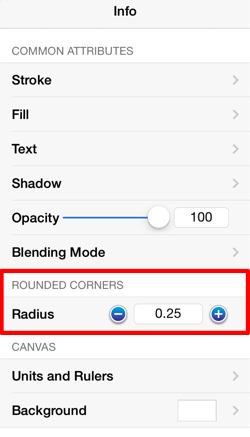
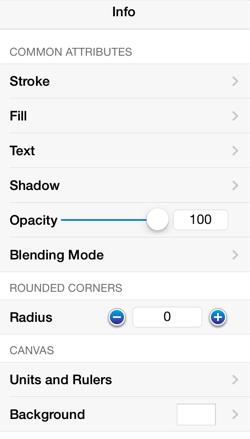
Changing the Rounded Corner Radius to zero for a selected connection line causes the corners to become ninety degree angles as shown below.