Stroke Button
The Stroke Button provides access to options for setting the attributes of a line (stroke). Press on the Stroke Button located in the Drawing Toolbar to access these attribute options and open the popover window shown below.
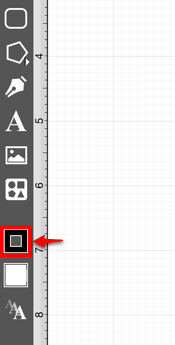

Click or tap on the corresponding Stroke Attribute name to learn more about what the option does.
| Attribute Name | Description |
|---|---|
| Stroke Visibility | The Stroke Visibility option is an “On/Off” toggle slider for setting the visibility of strokes or lines of a figure(s). The border or line of a figure is not drawn when this option is disabled (OFF). |
| Stroke Preview Pane | The Stroke Preview Pane can be used to view how attribute changes will appear. It is located in the upper left hand corner of the Stroke Popover Window. |
| Stroke Size | The Stroke Size option sets the width of a stroke in pixels. |
| Line Cap | The Line Cap option sets the cap of a line to Butt, Rounded, or Square. |
| Line Join | The Line Join option sets the join of a line to Mitered, Rounded, or Beveled. |
| Stroke Style Wheel | The Stroke Style Wheel sets the style of the beginning, middle, and end portion of a line or stroke. |
| Line Color | The Line Color options located on the left hand side of the popover window are used to specify the color and transparency of a stroke. |