Canvas Background Color
The Canvas Background Color can be changed to meet a desired preference. Follow the steps below to alter this attribute:
-
Press on the Info Button in the Top Toolbar.

-
Tap on the Background option in the Info Menu to open the following popover window.
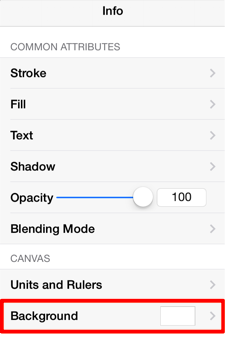
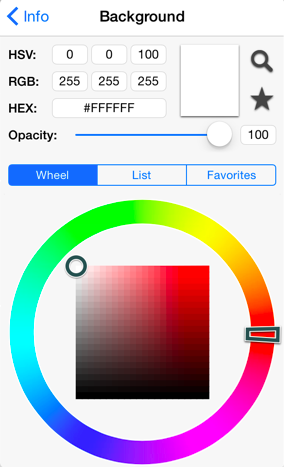
-
Next, press on the desired color selection method (Wheel, List, or Favorites). In this example, the wheel is chosen.
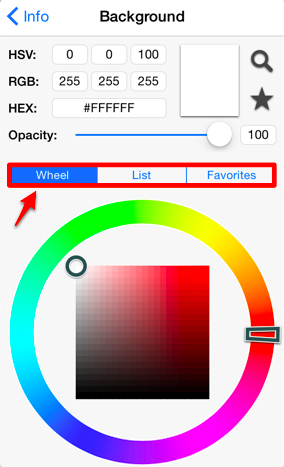
-
Tap on a color range within the outside of the wheel view.
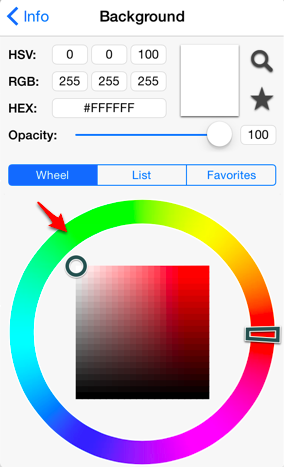
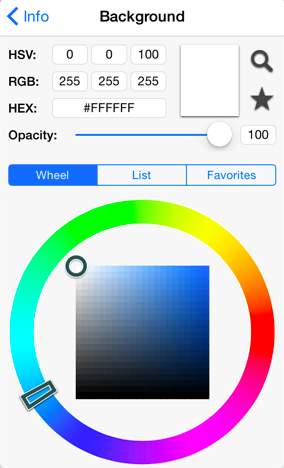
-
Choose the desired lightness or darkness of the selected color in the center (saturation) square.
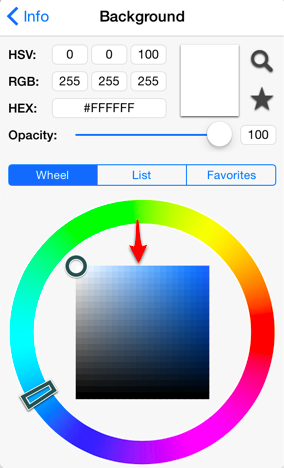
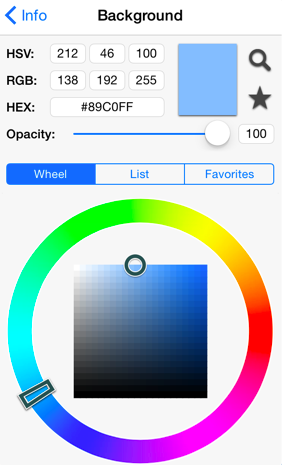
-
Press on the Info Button to return to the Info Menu or tap anywhere within the Drawing Editor to close the window.
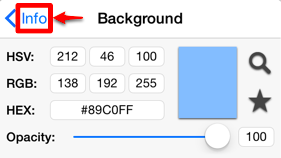
-
The Canvas Background Color change will appear instantaneously.
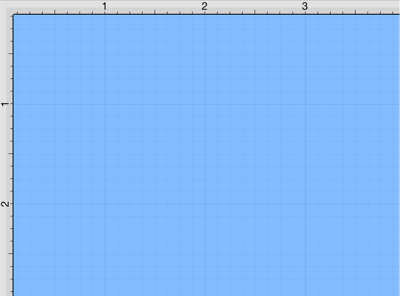
Note: Move the Opacity Slider to zero to make the Canvas Background Color transparent within the Drawing Editor.