Color Picker
The Color Picker is used to set the fill, stroke, text, and shadow color for currently selected figures or new additions to an active drawing. As shown in the image below, the Color Picker is made up of different components which allow for varying interactions with the Color Picker.
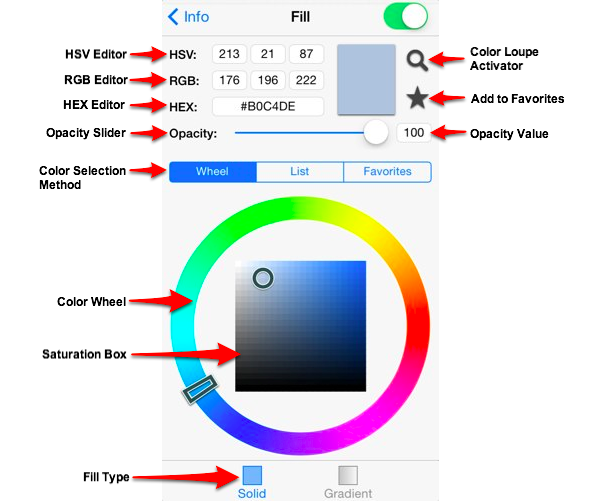
Click or tap on the corresponding Color Picker item name in the table below to learn more about what the control does.
| Control Name | Description |
|---|---|
| HSV Editor | The HSV Editor control can be used to alter the hue, saturation, and value of a color being selected. |
| RGB Editor | The RGB Editor control can be used to alter the amount of red, green, and blue of the color being selected. |
| HEX Editor | The HEX Editor control shows the hex value of a selected color and can be used to change the color by editing this value. |
| Opacity Slider | The Opacity Slider can be used to alter the opaqueness (opposite of transparency) of a selected color. |
| Color Selection Method | The Color Selection Method controls offer three methods for selecting a color: - Color Wheel - Colors List - Favorites List |
| Color Loupe Activator | The Color Loupe Activator activates the loupe feature allowing colors to be picked from a figure, drawing or other object visible within the Drawing Canvas. It provides a quick and easy way to set a figure color to a previously used color within the drawing. |
| Add to Favorites | The Add to Favorites button can be used to add the current color selection to a favorites list for easier access during future changes. |
| Opacity Value | The Opacity Value control shows the current opacity (inverse of transparency) value for the Opacity Slider and can be used to manually edit the value. |