Stroke Color
The Stroke Color of a selected figure can be changed to meet a desired preference. It can be altered for a selected figure(s) or in instances where no figures have been selected. If a figure has not been selected, the color change applies to any figure added after the change. This attribute can be altered in one of the following ways:
-
Press on the Stroke Button located in the Drawing Toolbar.
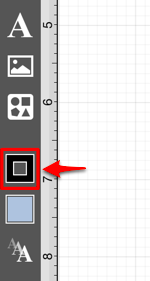
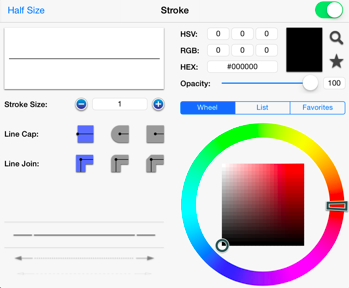
-
Press on the Info Button in the Top Toolbar.

Then tap on the Stroke option to open the following popover window.
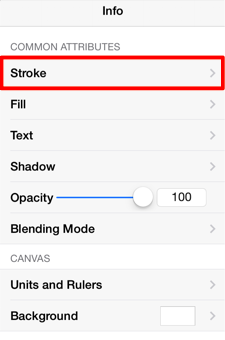
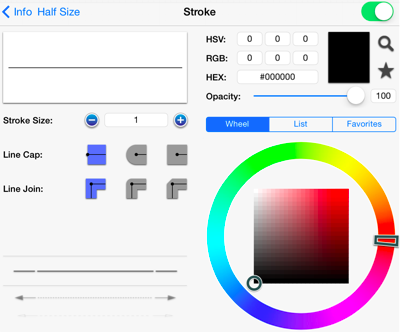
To alter the Stroke Color:
-
Tap on the On/Off toggle slider in upper right hand corner of the Stroke Window to turn on this option. The slider will appear with a green background when this option is enabled.
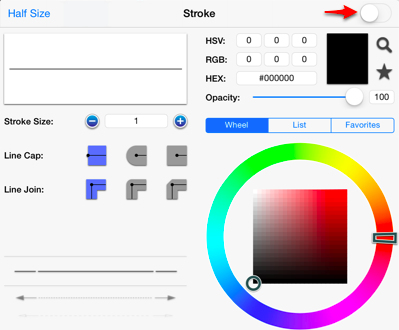
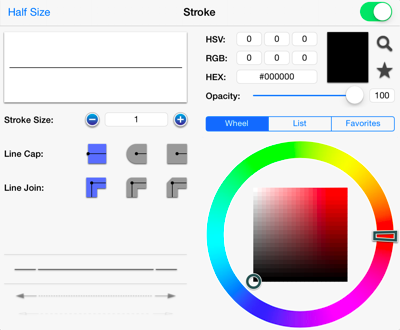
-
Next, press on the desired color selection method (Wheel, List, or Favorites). In this example, the wheel is chosen.
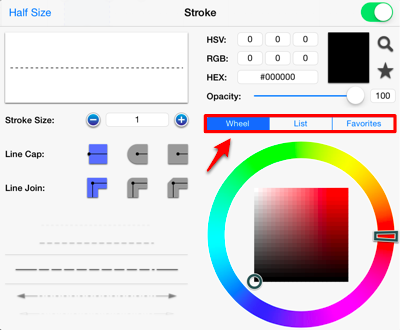
-
Tap on a color range within the outside of the wheel view.
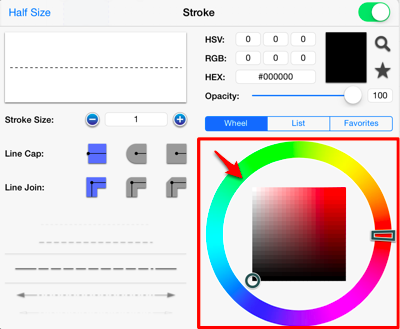
-
Choose the desired lightness or darkness of the selected color in the center (saturation) square.
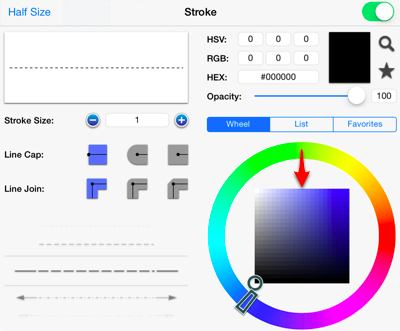
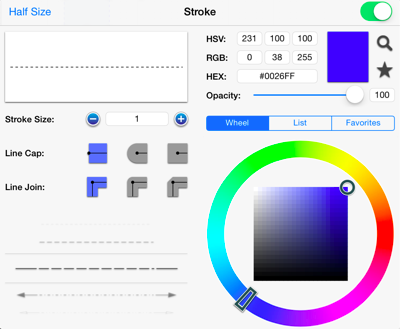
-
Scroll through the Stroke Style options (arrowhead, dashed, solid, etc.) by touching and dragging in an upward or downward direction on a section of the wheel to make a selection or Press on additional options (opacity, line join, etc.) within the Stroke Window to make further attribute changes.
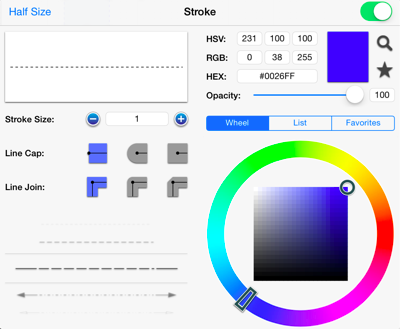
-
Tap anywhere within the Drawing Editor to close the window.
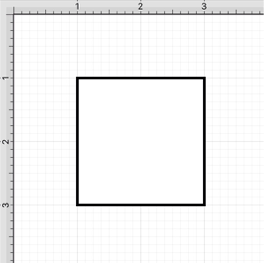
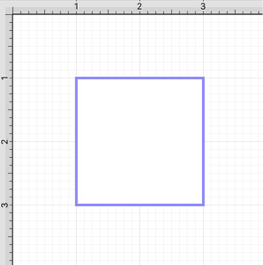
Note: A color change will be seen instantaneously when a stroke figure is selected. If no figures have been selected, the color change will apply to all subsequently created stroke figures.