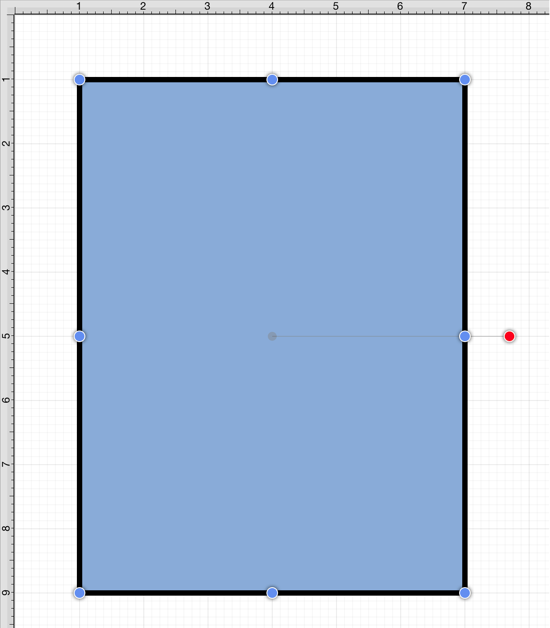Constrain Proportions
The Constrain Proportions option may be used to scale the width and height of the selected figure(s) by the same factor within the Drawing Canvas. This prevents the figure(s) from becoming proportionally skewed during scaling. If enabled, the On/Off toggle slider will appear with a green background, as shown below:
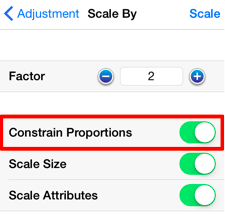
Scale Size must be enabled for the selected figure(s) to be scaled appropriately.
With this option you will only enter one value rather than a scaling value for the width and height of the figure(s). Proportions will be constrained based on the entered Factor value for both axes.
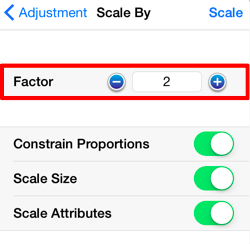
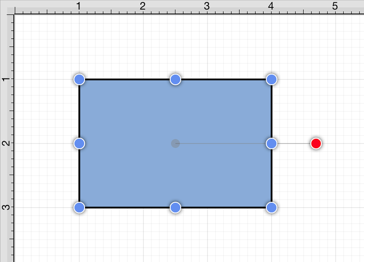
In this example, the value 4 is entered as the Scaling Factor for the selected figure. Tap on Scale in the upper right corner to finish scaling the selected figure(s).
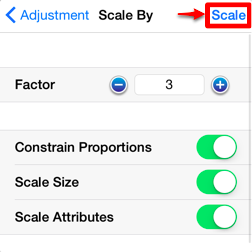
With Constrain Proportions enabled, the figure will remain proportionally correct after it has been scaled. The example figure will now appear as shown below:
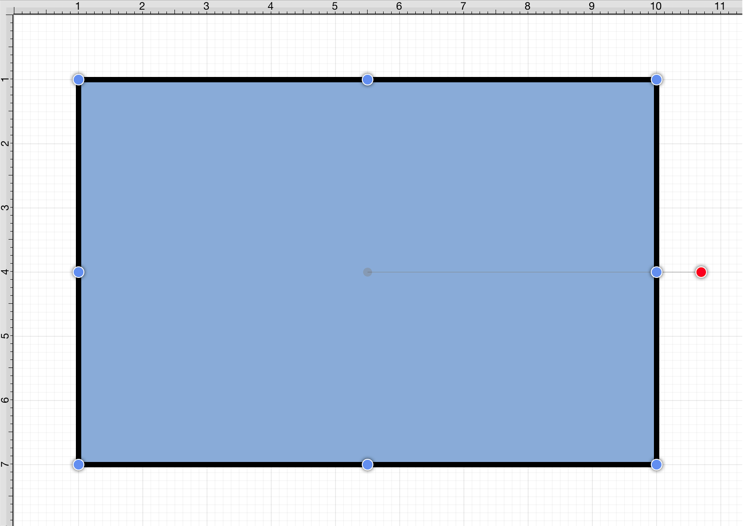
If this option is disabled (gray background), you will be able to enter an individual scaling factor for the width and height of the selected figure(s).
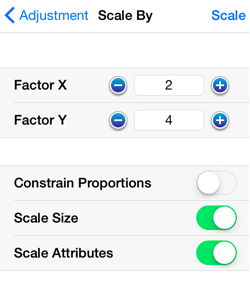
For example, scaling the x axis by 2 and the y axis by 4 would result in the figure below: