Scale Attributes
The Scale Attributes option informs TouchDraw to scale the attributes (stroke, text, etc) of the selected figure(s) based on the entered Factor X and Factor Y values or Factor value when Constrain Proportions is enabled. If enabled, the On/Off toggle slider will appear with a green background, as shown below:
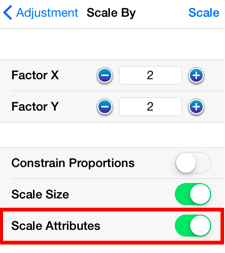
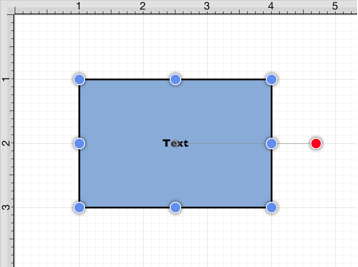
If the Scale Size option has been enabled as well, then the selected figure’s size and attributes will be scaled according to entered values. If 4 is entered for Factor Y, then the height of the selected figure(s) will be scaled by that value.
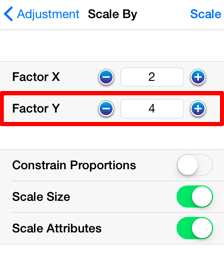
The above figure would appear as shown below:
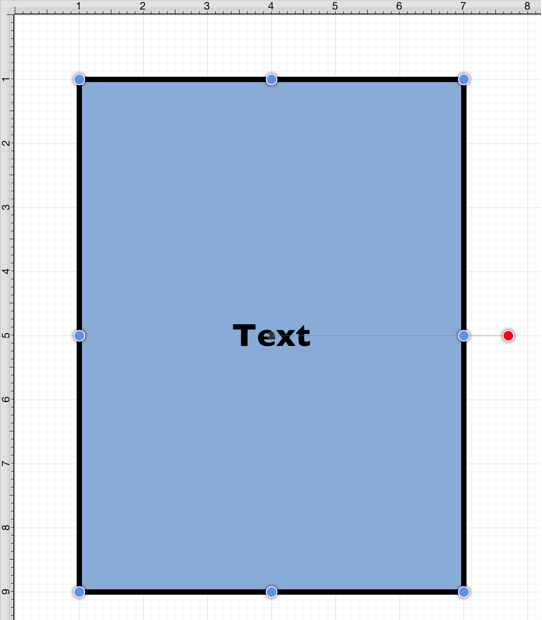
When the Scale Attributes option is disabled (gray background), only the size of the selected figure(s) will be scaled by the entered Factor values.

In the example below, the size of the figure is scaled; however, the stroke and text attributes are not.
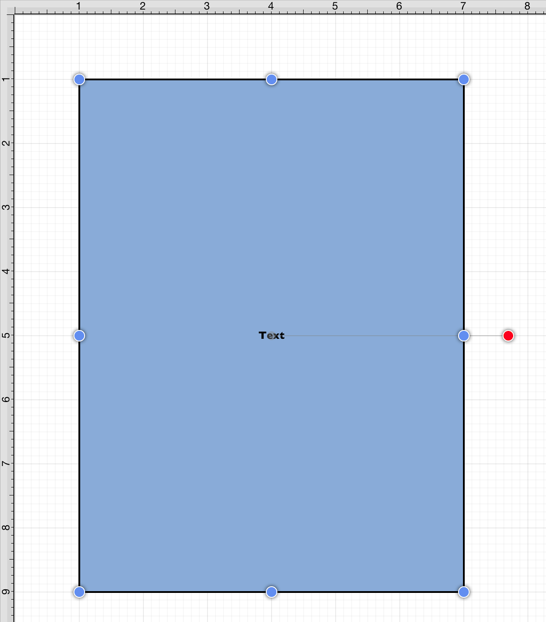
If Scale Attributes is the only enabled option, then only the attributes of the selected figure(s) will be scaled according to the entered Factor values.
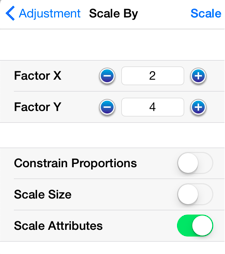
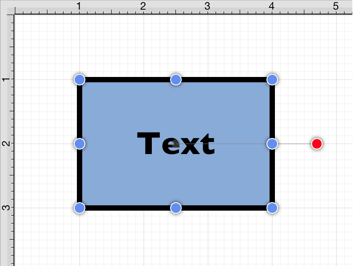
Please note that if all three options have been disabled, then the selected figure(s) will not be scaled.