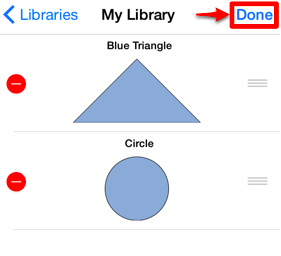Deleting a Stencil
To Delete a Stencil, the appropriate library must be selected and be put into Edit Mode. Navigate to the library where the stencil is located and then press the Edit Button located in the upper right hand corner of the Libraries Window to access the renaming function. In this example, the Shapes Library Button is pressed to delete a recently added kite stencil.
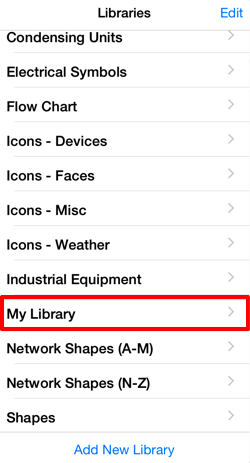
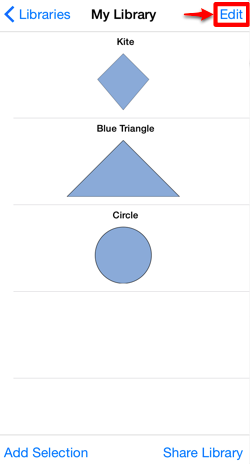
The Libraries Window will appear as shown below once the Edit Button has been pressed. If the desired stencil is not currently visible, you can scroll through available options by touching and dragging in an upward or downward direction on the Libraries Window.
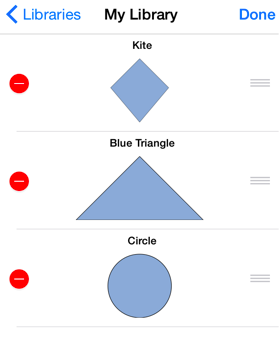
Press on the Delete Item Button (red circle with white line) to select a stencil for deletion. When the button is pressed, a Delete Button will appear on the right hand side of the selected stencil to confirm the deletion.
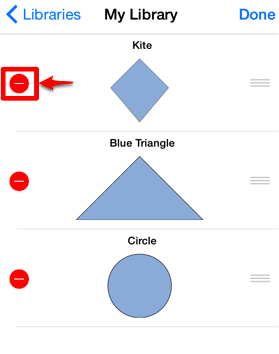
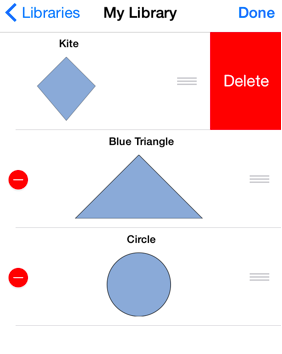
The stencil is removed from the selected library, as shown below.
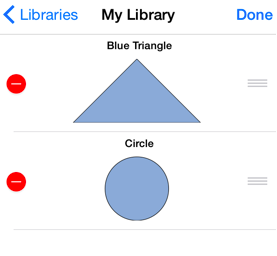
Press on the Done Button located in the upper right hand corner of the Libraries Window to exit the editing mode.