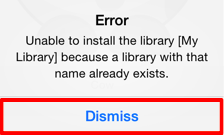Importing Libraries by Email
A Library File (.t2l) can be imported into TouchDraw by email. Follow the steps below to import a library file from an email:
-
Open the email containing the .t2l file.
-
Press and hold (right-click) on the file attachment to view additional options.
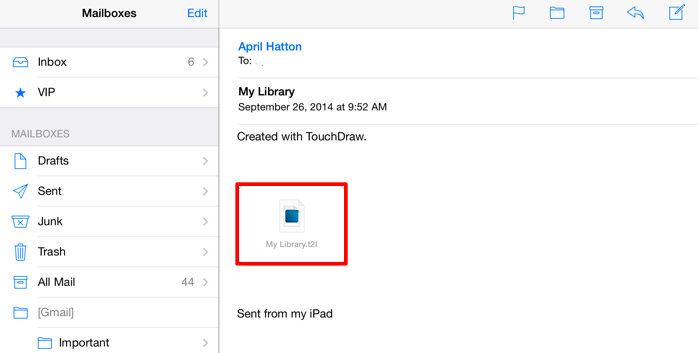
Imported libraries must be have a “.t2l” file extension to be valid. An error message will appear if the selected file does not match the required format in TouchDraw.
-
Select Open (Send) to TouchDraw from the supplied options.
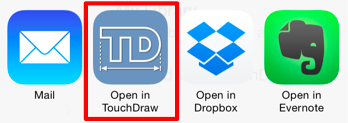
-
You will receive the confirmation message shown below if the import was a success. Tap on the Dismiss Button to close the confirmation window.

-
To view the imported library, press on the Library Button to open the Library Tool and locate its name in the list of TouchDraw libraries. Scroll through the window view by touching and dragging in an upward (or downward) direction to locate the desired library when it is not currently visible in the Libraries Window. In this example, MyLibrary was imported into TouchDraw.
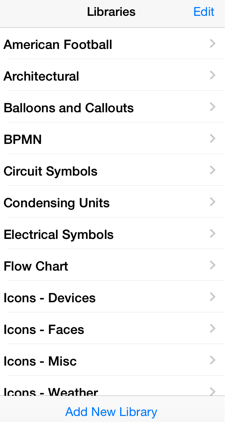
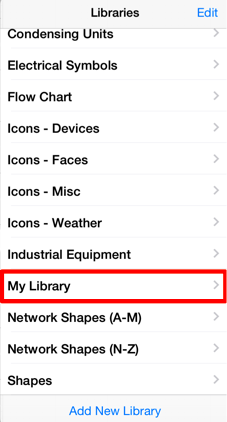
-
If a Library already exists with the name of the imported file, you will receive the message shown below. Tap on the Dismiss Button to exit the message. You will need to rename the file being imported or rename the existing TouchDraw Library to complete the import.