Importing Libraries from Applications
A Library File (.t2l) can be imported into TouchDraw from any application capable of sharing files (DropBox, Box, etc.). Follow the steps below to import a library file from an application:
-
Open the application where the library file is located and then browse or search for the file. DropBox will be used for this example.
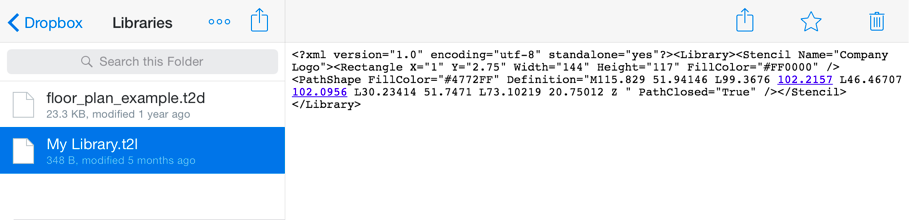
-
Depending on the chosen application, you will either need to press and hold (right-click) on the file name or use the Share feature to access additional options. For DropBox, tap on the file name to select it and then tap on the Share Button in the upper right hand corner of the application.
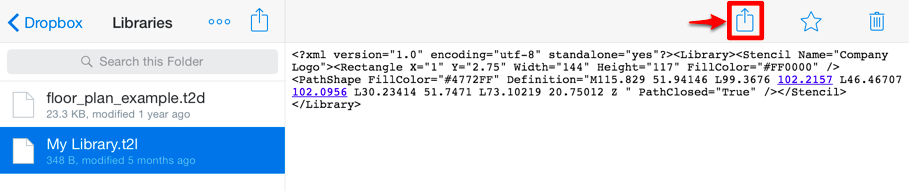
-
Tap on Open In… to select an application for opening the file.
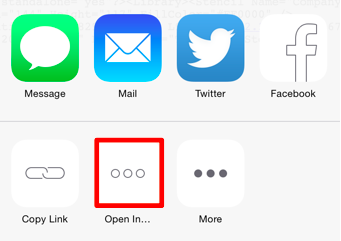
-
Select Open (Send) in TouchDraw from the supplied sharing options.
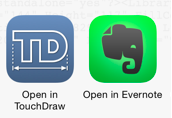
-
You will receive the confirmation message shown below if the import was a success. Tap on the Dismiss Button to close the confirmation window.

-
To view the imported library, press on the Library Button to open the Library Tool and locate its name in the list of TouchDraw libraries. Scroll through the window view by touching and dragging in an upward (or downward) direction to locate the desired library when it is not currently visible in the Libraries Window. In this example, MyLibrary was imported into TouchDraw.
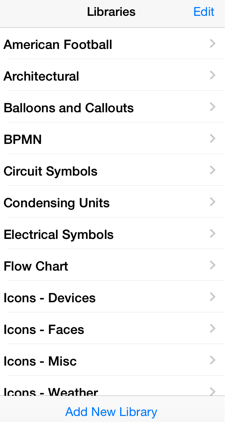
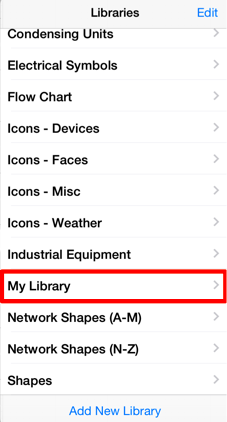
-
If a Library already exists with the name of the imported file, you will receive the message shown below. Tap on the Dismiss Button to exit the message. You will need to rename the file being imported or rename the existing TouchDraw Library to complete the import.
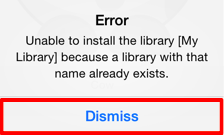
Note: Imported libraries must be have a “.t2l” file extension to be valid. An error message will appear if the selected file does not match the required format in TouchDraw.