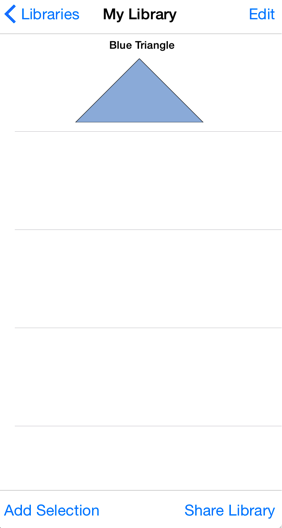Renaming a Stencil
To Rename a Stencil, the appropriate library must be selected and be put into Edit Mode. Navigate to the libarary where the stencil is located and then press the Edit Button located in the upper right hand corner of the Libraries Window to access the renaming function. In this example, the Shapes Library Button is pressed to rename a recently added triangle stencil.
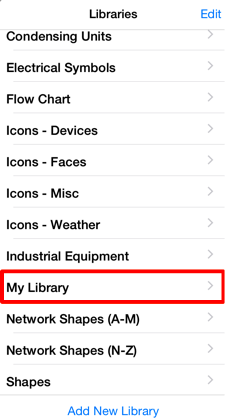
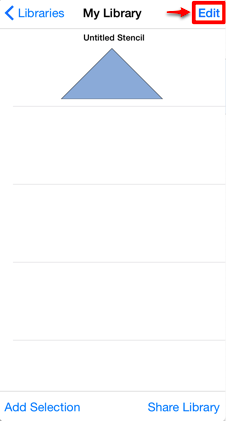
The Libraries Window will appear as shown below once the Edit Button has been pressed. Tap on the name of the stencil to enable it for editing and rename it.
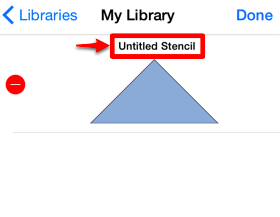
A keyboard appears on the screen of the device and a cursor is inserted into the name of the stencil as indicators of entering text editing mode. Use the keyboard to enter any desired name.
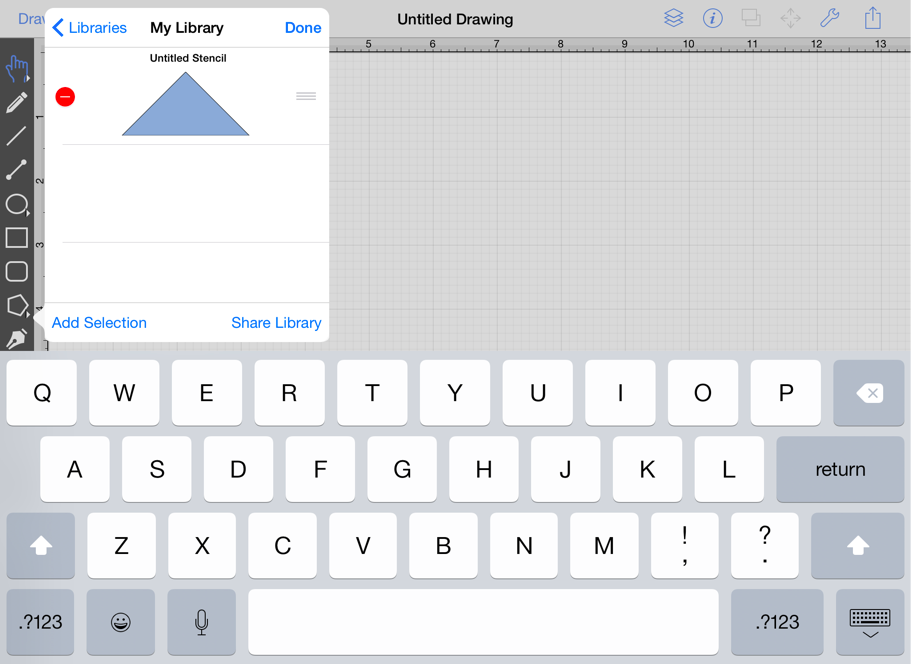
Press on the Return Button in the keyboard to complete the name change. The selected stencil will appear under the new name in the Libraries Window, as shown below.
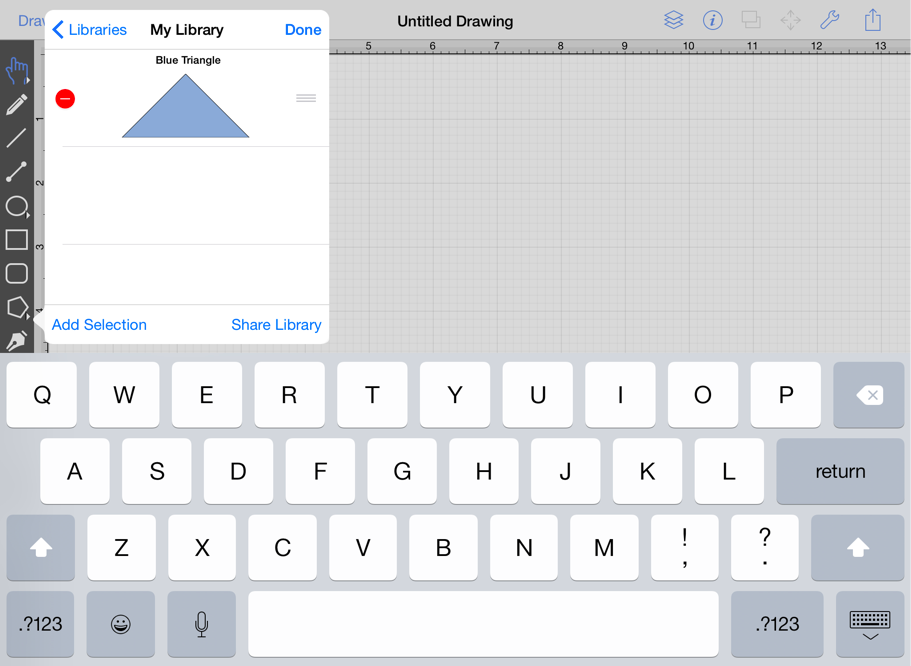
Press on the Done Button in the upper right hand corner of the Libraries Window to exit text editing mode.
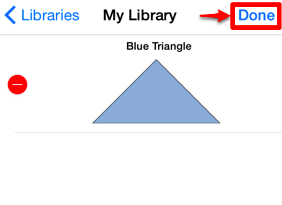
The selected library in the Libraries Window will appear as shown below once the name change has been completed.