Delete Handle
TouchDraw supports the insertion and deletion of handles or segments from an existing path. A different behavior is received depending on the type of handle chosen for deletion:
- Cubic Curve Control Point Handle - Segment is converted to a quadratic curve segment upon deletion.
- Quadratic Curve Control Point Handle - Segment is converted to a line segment upon deletion.
- Segment End Point - The entire segment is removed including the control points (cubic or quadratic curves).
Depending on the desired operation, Touch and Hold on a path handle or a path segment to bring up the Contextual Menu, as shown below:
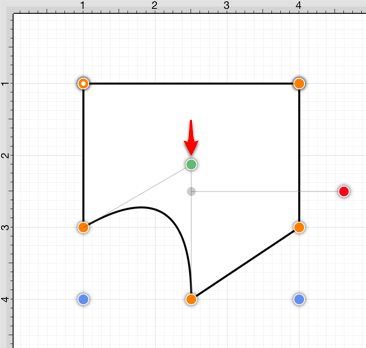
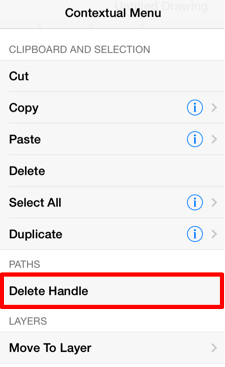
Available contextual menu options change depending on the type of selected segment or handle.
Follow the steps below to delete a Path Handle:
-
Touch and Hold on the desired handle to select it and open the Contextual Menu. In this example, the Quadratic Curve Control Point Handle (indicated by the color green) is being removed from the path.
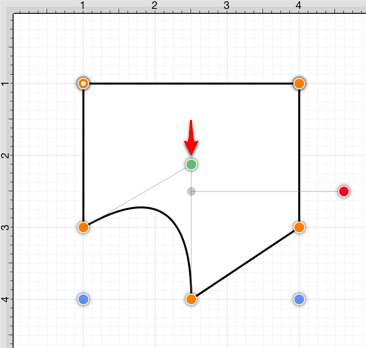
-
Tap on the Delete Handle option.
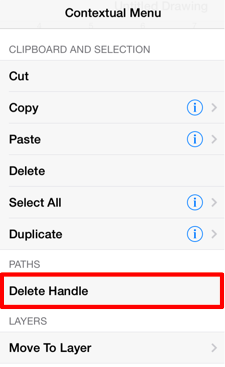
-
The selected Quadratic Curve Control Point Handle is removed and the segment is converted into a Line Segment.
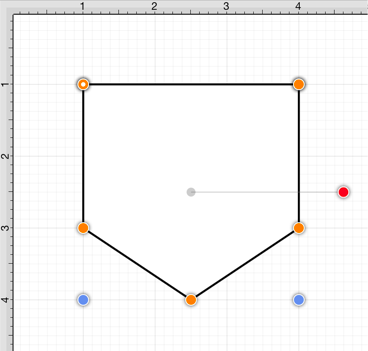
Follow the steps below to delete a Path Segment Handle:
-
Touch and Hold on the desired Segment End Point to open the Contextual Menu. In this example, the bottom left Segment End Point is chosen for deletion.
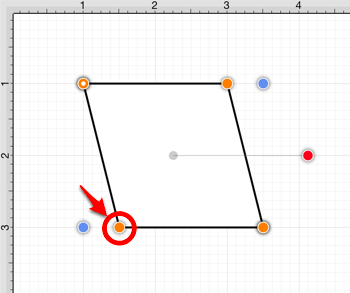
-
Tap on the Delete Handle option.
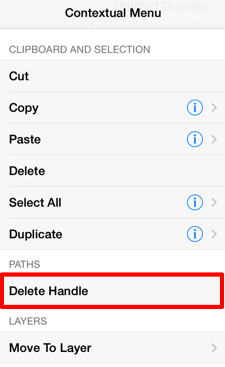
-
The selected handle and segment are removed, as shown below.
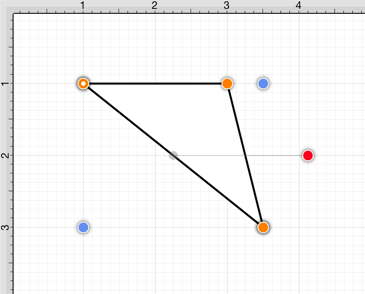
Note: Refer to the Handles Reference section of this documentation to learn more about each handle.