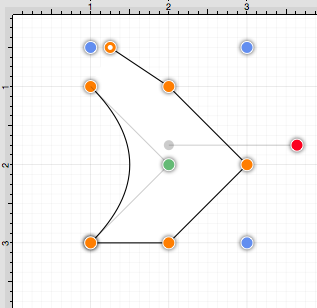Opening a Path
TouchDraw supplies options for opening and closing an existing path. A path can be opened to make individual alterations such as segment additions. Follow the steps below to open a currently closed path:
-
Select the path to be opened.
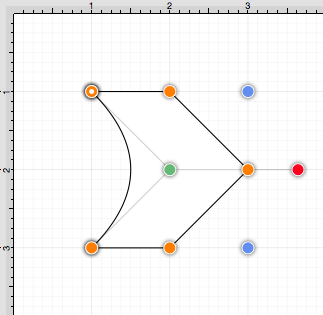
-
Press on the Adjustment Button in the Top Toolbar.

-
To access the Open Path option in the Adjustment Menu when in landscape mode, scroll through the menu view by touching and dragging in an upward direction. Tap on the Open Path option to select it and then tap anywhere within the Drawing Editor to close the menu.
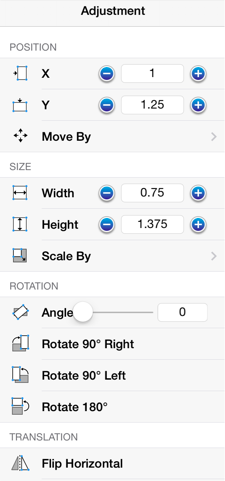

-
The end/start handle of the closed path is separated into two individual handles. Once a path has been opened, the connecting segments are treated as individual path segments. They can be moved or expanded to any point on the Drawing Canvas, have handles added, be converted to a quadratic or cubic curve segment, and be combined with additional paths.