Splitting Segments
The segments of a path can be split into individual segments. Follow the steps below to Split All Segments within a selected path(s):
-
Select the path to be split.

-
Press on the Adjustment Button in the Top Toolbar.

-
To access the Split All Segments option in the Adjustment Menu when in landscape mode, scroll through the menu view by touching and dragging in an upward direction. Tap on the Split All Segments option to select it and then tap anywhere within the Drawing Editor to close the menu.
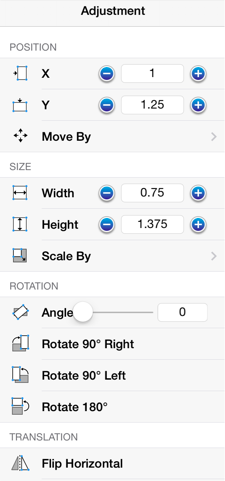
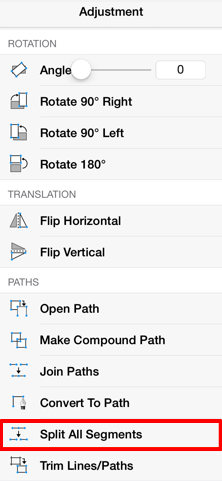
-
As shown below, specific visual indicators are changed to show that all segments have been separated within a path and are able to be moved or altered as individual objects. Segment end point handles (orange) are changed to a bounds handle (blue) The start handle (orange with white center) remains at one end of each split segment since they are still considered by the application to be a path and the control points (green) are left untouched to allow for alterations to existing quadratic or cubic curve segments. To learn more about handles, refer to the Handles Reference Table.
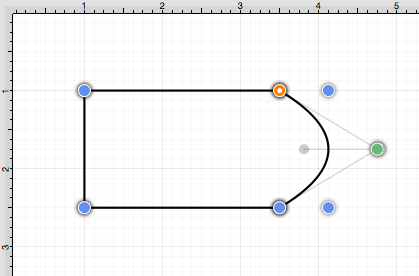
-
Touch and Drag on a bounds handle (blue) to move or resize a segment. Attribute alterations are made just as with any other created figure on the drawing canvas.
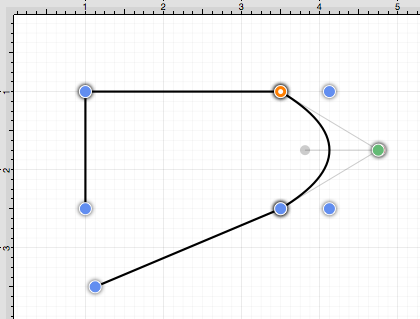
Note: The Join Paths option can be used to connect segments after changes have been made.