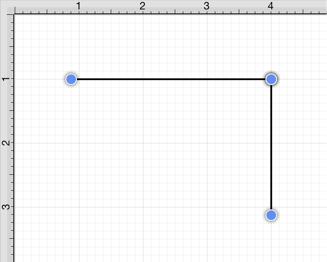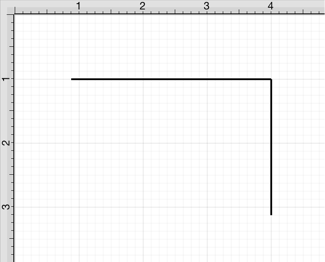Trimming Lines and Paths
The Trim Lines/Paths option trims a line or path when it intersects near it’s end with another shape or line. TouchDraw considers “near” to be when an intersection is within the first or last eighth (1/8th) of the line. If the intersection is within the middle 6/8ths, then the line is not trimmed.
Follow the steps below to trim the ends of intersecting lines or paths:
-
Select the items to be trimmed.
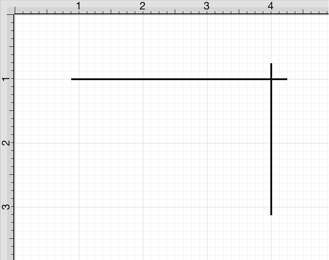
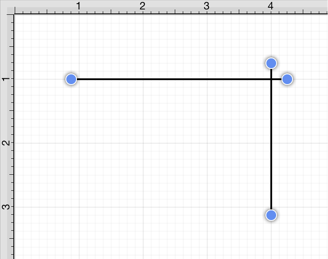
-
Press on the Adjustment Button in the Top Toolbar.

-
To access the Trim Lines/Paths option in the Adjustment Menu when in landscape mode, scroll through the menu view by touching and dragging in an upward direction. Tap on the Trim Lines/Paths option to select it and then tap anywhere within the Drawing Editor to close the menu.
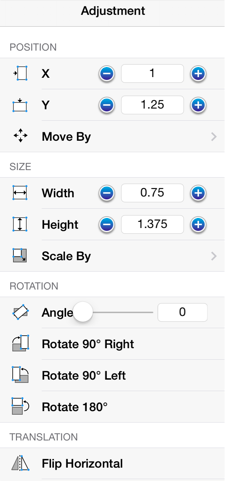
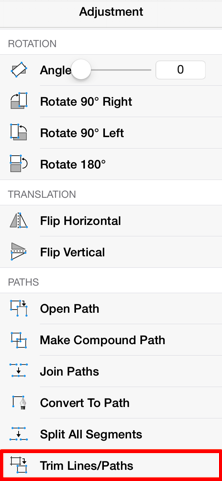
-
All lines or paths intersecting within the last 1/8th are trimmed. In this example, the additional portions of both lines are trimmed to make a perfect right angle.