Adding Variables to Text
A Variable can be added to text within a figure through the Text Editor popover window by hand keying the desired variable as part of the text.
On a subsequent page, there is a list of available variables.
In the following example, the Area variable is included as part of the selected rectangle’s text.
-
Double Tap on a desired figure to open the Text Editor.
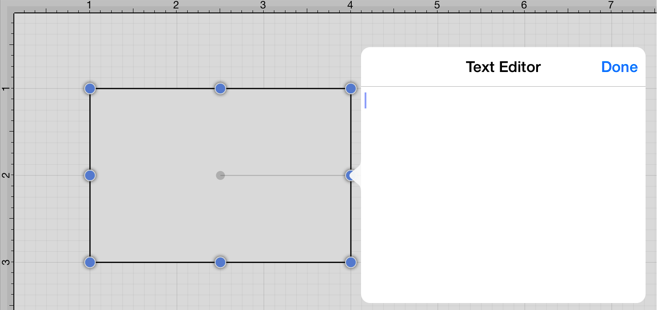
-
Enter the text appropriate text with the keypad {Area}.
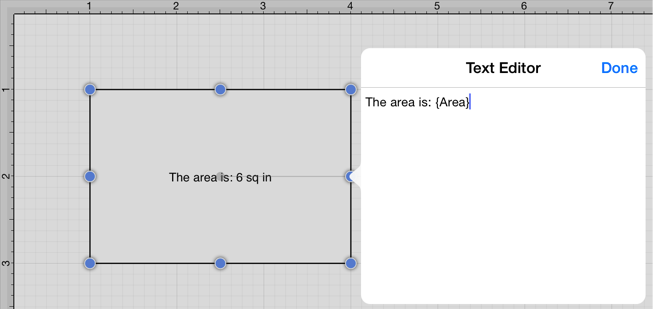
-
The selected variable shows as the actual value within the selected figure as it is entered. Press on the Done Button located in the upper right corner of the Text Editor to close it.
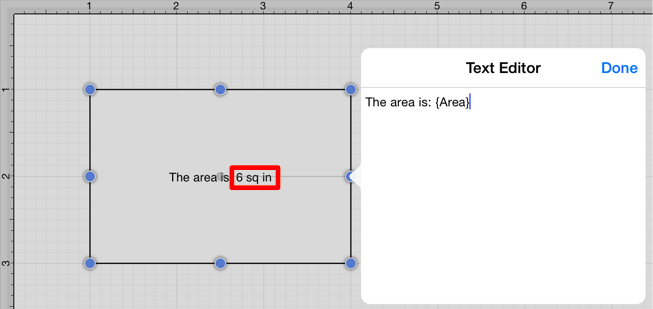
-
The final text within the selected figure appears as shown below.
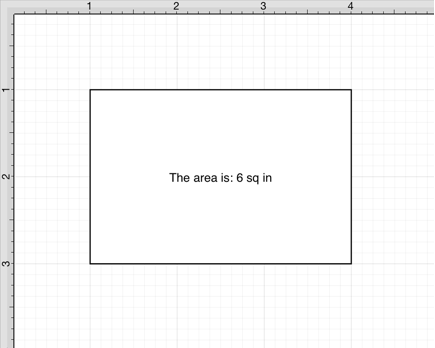
Note: The first letter of the entered variable must be capitalized for the value to appear in the selected figure.
Table of contents
- Available Variables
- Formatting Date Variables
- Formatting Decimal Variables
- Formatting Fractional Values