Font Color
The Font Color of a selected figure can be changed to meet a desired preference. It can be altered for a selected figure(s) or in instances where no figures have been selected. If a figure has not been selected, the color change applies to any figure added after the change. This attribute can be altered in one of the following ways:
-
Press on the Text Button in the Drawing Toolbar.
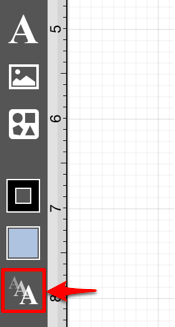
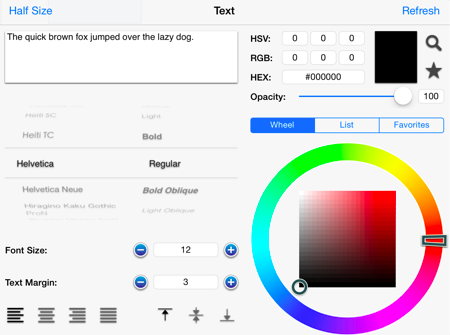
-
Press on the Info Button in the Top Toolbar.

Then tap on the Text option to open the following popover window.
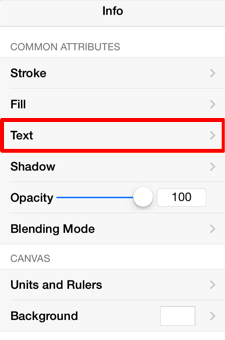
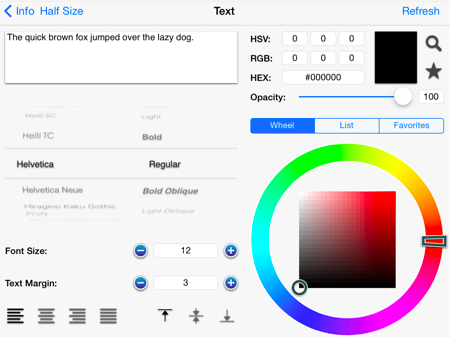
To alter the Font Color:
-
Press on the desired color selection method (Wheel, List, or Favorites). In this example, the wheel is chosen.
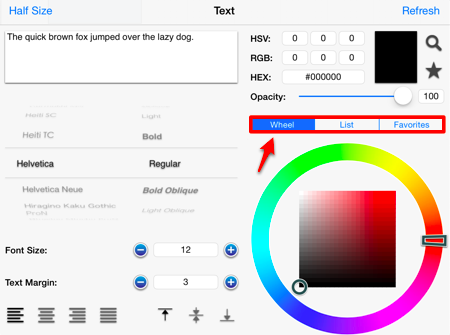
-
Tap on a color range within the outside of the wheel view.
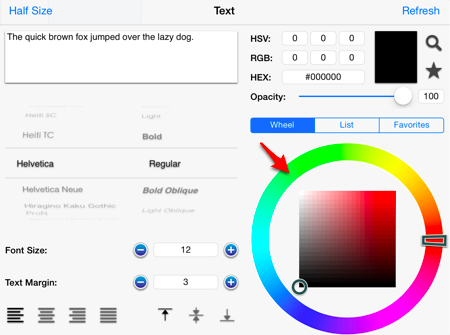
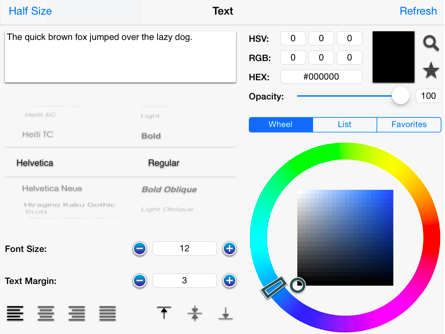
-
Choose the desired lightness or darkness of the selected color in the center (saturation) square.
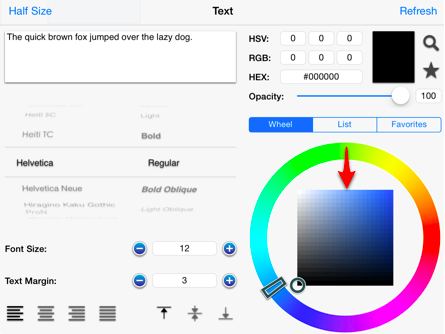
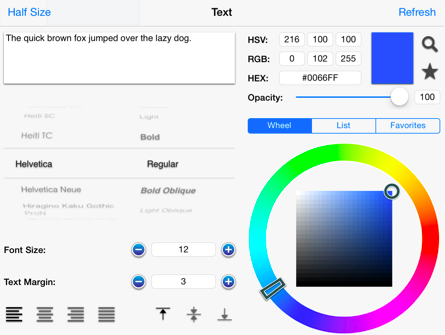
-
Press on the Refresh Button if changes do not appear automatically.
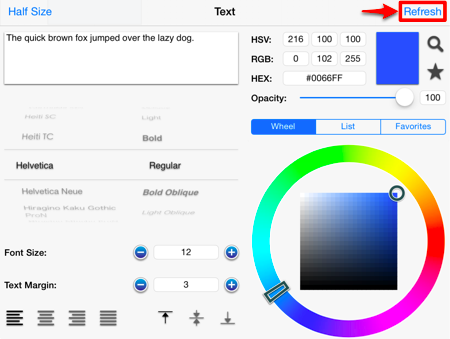
-
Perform a Touch/Drag gesture combination or Press on additional options (opacity slider, fill type, etc.) within the Text Window to make further attribute changes.
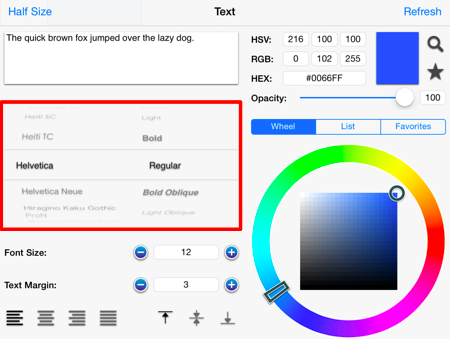
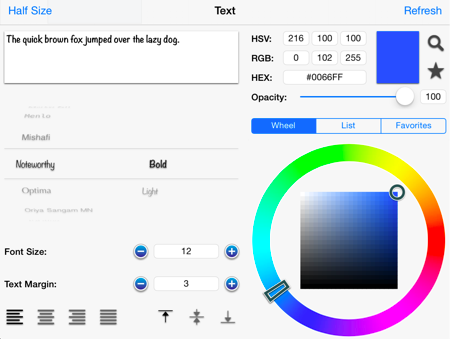
-
Tap anywhere within the Drawing Editor to close the window. The example below shows a figure with text that has been changed from black to blue.
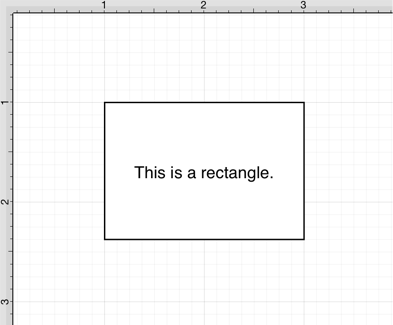
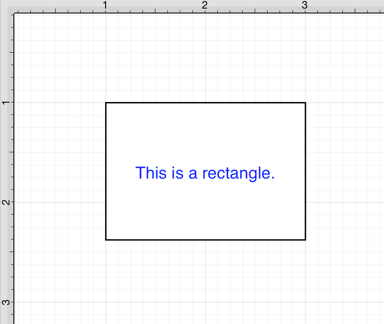
Note: A color change will be seen instantaneously when text is selected. If text has not been selected, the color change will apply to all subsequent text entries.