Text Alignment
The Text Alignment option alters the vertical and horizontal positioning of text within it’s bounding box. A figure must be selected to alter the alignmentpositionof entered text. Use one of the following methods to change the text alignment for a selected figure(s):
-
Press on the Text Button in the Drawing Toolbar.
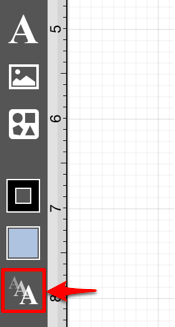
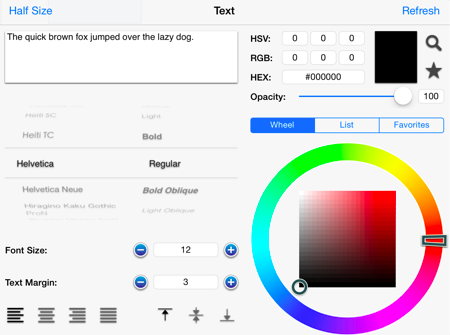
-
Press on the Info Button in the Top Toolbar.

Tap on the Text option to open the following popover window.
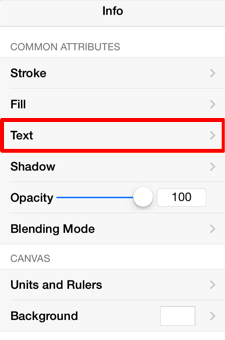
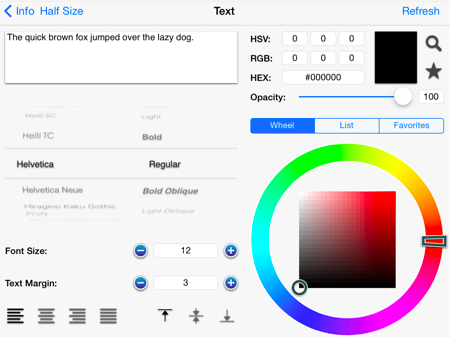
To alter the Text Alignment:
-
Press on one of the horizontal or vertical alignment buttons to make a selection. The currently selected alignment setting will appear in black.
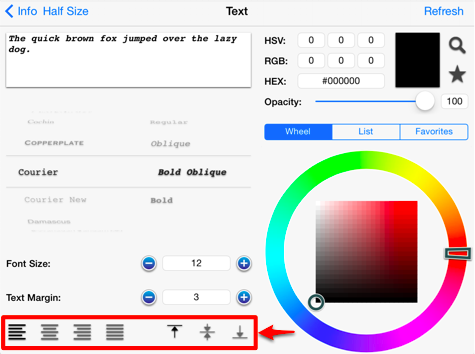
-
Press on the Info Button in the upper right hand corner to return to the Info Menuor tap anywhere within the Drawing Editor to close the window.

-
The following example shows the alteration of text within a figure from a left horizontal alignment to a right horizontal alignment.
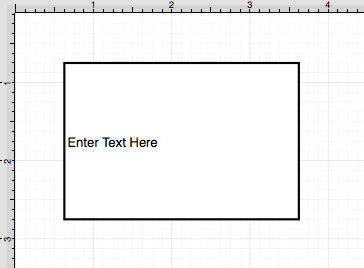
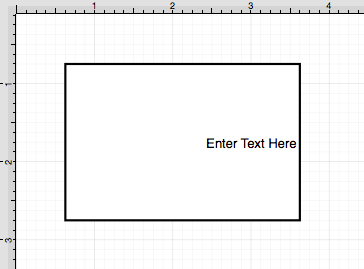
The currently selected horizontal and vertical alignment choices will appear black, as shown below.
