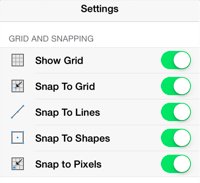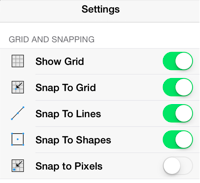Snap to Pixels
The Snap to Pixels option aligns objects to whole pixel numbers for simplified modification and increased accuracy. This option remains disabled until the unit of measure for the drawing is changed to pixels. To change the grid unit of measurement:
-
Press on the Info Button in the Top Toolbar.

-
Tap on the Units and Rulers option to open the Units and Rulers Submenu. When in landscape mode, scroll through the menu view by touching and dragging in an upward direction on the Info Menu to view this option.
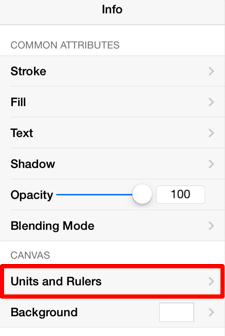
-
By default, Inches is the selected unit of measurement. Tap on the Pixels option to change the grid to pixels.
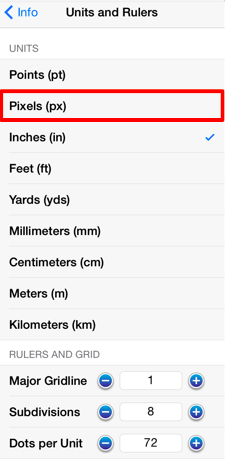
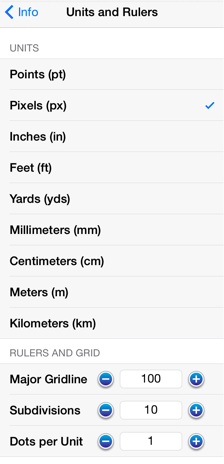
-
The grid will appear as shown below.
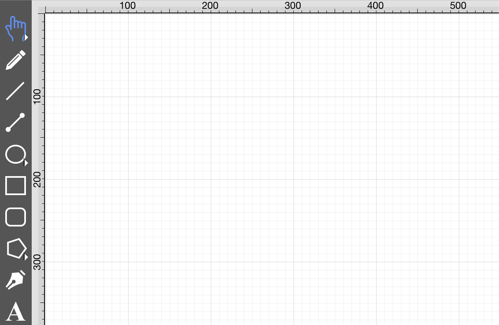
To enable/disable the Snap to Pixels option:
-
Press on the Settings Button in the Top Toolbar.

-
Tap on the Snap to Pixels on/off slider to enable or disable the option. The slider will appear with a green background when this option is enabled.
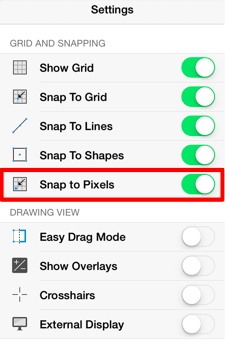
The Snap to Pixels option will have a green background when enabled or a gray background when disabled.