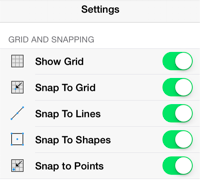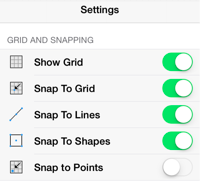Snap to Points
The Snap to Points option aligns objects to points on the grid for simplified modification and increased accuracy. This option remains disabled until the unit of measure for the drawing is changed to points. To change the grid unit of measurement:
-
Press on the Info Button in the Top Toolbar.

-
Tap on the Units and Rulers option to open the Units and Rulers Submenu. When in landscape mode, scroll through the menu view by touching and dragging in an upward direction on the Info Menu to view this option.
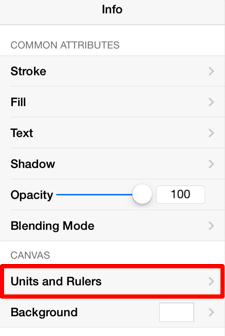
-
By default, Inches is the selected unit of measurement. Tap on the Points option to change the grid to points.
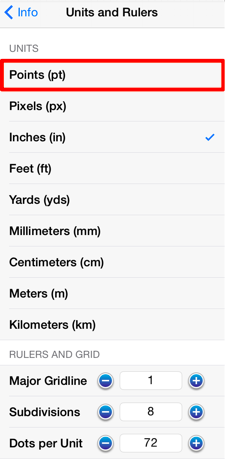
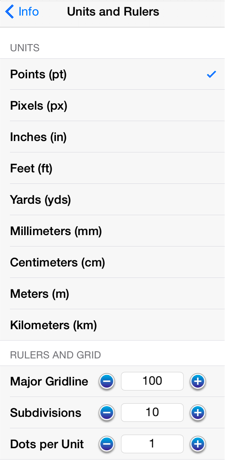
-
The grid will appear as shown below.
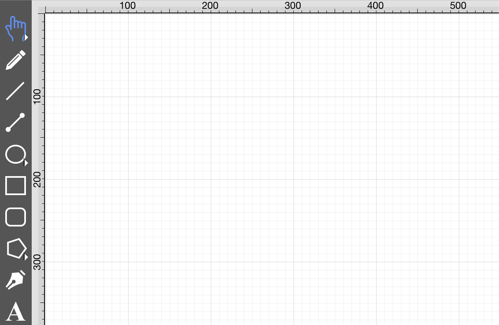
To enable/disable the Snap to Points option:
-
Press on the Settings Button in the Top Toolbar.

-
Tap on the Snap to Points on/off slider to enable or disable the option. The slider will appear with a green background when this option is enabled.
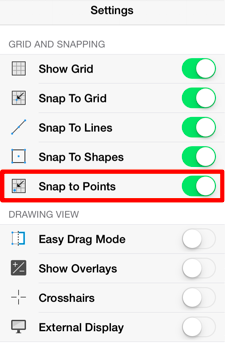
The Snap to Points option will have a green background when enabled or a gray background when disabled.