Units and Rulers Submenu
The Units and Rulers Submenu contains options for altering the unit of measure and additional Drawing Canvas related settings. These options are used to control the layout and divisions of the ruler. Unit settings are additionally used when drawings are exported in alternative formats such as a PDF file. It is accessed by pressing on the Info Button in the Top Toolbar of the Drawing Editor and appears as shown below:
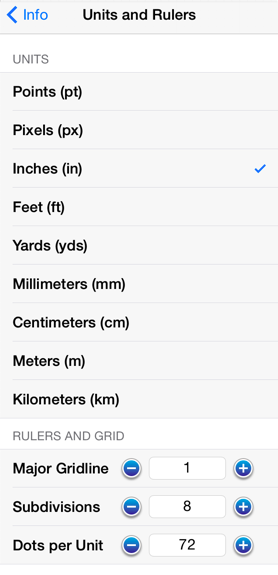
Click or Tap on the corresponding Units and Rulers item name to learn more about what the option does.
| Option Name | Description |
|---|---|
| Units | The Units Section contains options for setting the form of unit measurement on the Drawing Canvas (inches, pixels, etc.). |
| Major Gridline | The Major Gridline option sets the interval (in the current unit of measure) that a major gridline will be drawn. For example, if the unit of measure is centimeters and the major gridline is set to 2, it will draw the major gridline every two centimeters. |
| Subdivisions | The Subdivisions option sets the number of subdivisions (minor gridlines) that are drawn between the Major Gridlines. For example, if the unit of measure is centimeters and the major gridline is set to 2, and the subdivisions is set to 4, it will draw a minor gridline ever 1/2 cm (5mm) |
| Dots per Unit | The Dots per Unit option is used to configure the number of points on the screen that are equal to one unit in the current unit of measure. |
Note: When changing from one unit of measure to another, the size of the figures numerically stays the same. For example, if inches was the starting unit of measurement and changed to centimeters, the objects that were 1 inch wide before, would now be 1 centimeter wide.