Layers
Layers provide the capability to incorporate more than one level of objects into a drawing. Each added layer builds on top of the previous added layer to create a multi-dimensional drawing. They are managed and controlled through the Layers Menu located in the Drawing Editor. Press on the Layers Button in the Top Toolbar to access this menu.

When the Layers Button is pressed, a popover menu will appear as shown below.
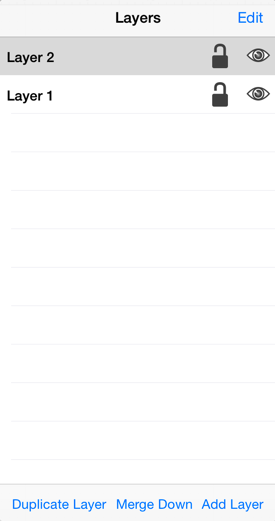
Click or Tap on the corresponding Layers Menu item name to learn more about what the option does.
| Icon | Option Name | Description |
|---|---|---|
 | Add Layer | The Add Layer option adds a layer to the bottom of the layer list. |
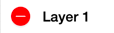 | Delete Layer | The Delete Layer option removes the top layer from the layer list. |
 | Merge Down | The Merge Down option combines the selected layer with the one located one level down in the layer list. |
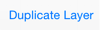 | Duplicate Layer | The Duplicate Layer option creates a copy of the currently selected layer in the popover menu. |
 | Edit | The Edit Button provides options for renaming and deleting layers. |
 | Visibility | The Visibility option is an “On/Off” toggle for setting the visibility of each created layer. It appears to the right of each layer name in the list as an “eye” icon and indicates the visibility of the layer. To hide (or show) a layer, simply Press on the eye icon of the layer to be toggled. An eye icon with a line through it indicates that a particular layer is not visible, whereas an eye with no line indicates a layer is visible. |
 | Lock | The Lock option is an “On/Off” toggle for locking or unlocking a layer. It is located to the right of the visibility icon and indicates whether or not a layer is locked. To lock (or unlock) a layer, simply Press on the lock icon of the layer to be toggled. A closed lock icon indicates that a layer is locked and an open lock icon indicates a layer is unlocked. |
Note: Layers located at the top of the Layers Menu List are drawn above the layers residing below it.