Performance Submenu
The Performance Submenucontains a few options for impacting Drawing Editor performance. Specifically, these options will help speed up zooming and panning when zoomed in by a large factor on drawings using many shadow or gradient effects. It is accessed by pressing on the Settings Button in the Top Toolbar and then tapping on the Performance option in the Settings Menu.
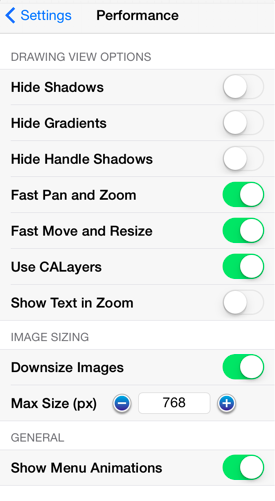
Click or Tap on the corresponding Performance Option name to learn more about what the option does.
| Option Name | Description |
|---|---|
| Hide Shadows | The Hide Shadows option toggles whether or not shadows are rendered in the Drawing Editor. If shadows are hidden, that does not mean they have been removed from your drawing. It simply means that they won’t be drawn in the editor to increase rendering speed. |
| Hide Gradients | The Hide Gradients option toggles whether or not gradient fills (both linear and radial) are rendered in the Drawing Editor. If gradients are hidden, that does not mean they have been removed from your drawing. It simply means that they won’t be drawn in the editor to increase rendering speed. |
| Hide Handle Shadows | The Hide Handle Shadows option hides handle shadows while images are being rendered within the Drawing Editor. This does not mean that shadows have been removed from the drawing. Instead, shadows are not drawn in the editor to provide increased rendering speed. |
| Fast Pan and Zoom | The Fast Pan and Zoom option hides text and additional items during zooming to increase rendering speed within the Drawing Editor. These items are not actually removed from the drawing. |
| Fast Move and Resize | The Fast Move and Resize option hides text and additional items during resizing to increase rendering speed within the Drawing Editor. These items are not actually removed from the drawing. |
| Use CALayers | The Use CALayers option toggles whether or not TouchDraw uses iOS’ “Core Animation” layer support. When this option is turned on, it will speed up rendering performance by breaking up the background (grid, etc…), drawing and foreground (handles, etc…) into separate composite drawing operations. The downside to using this is that it will use more memory (RAM). It is suggested that this option is turned of for iPad 1 users, and turned on for users of new models. |
| Show Text in Zoom | The Show Text in Zoom option toggles the visibility of text while panning and zooming actions are being performed in the Drawing Editor. This does not mean that text is removed from the drawing. Instead, text is not drawn in the editor to provide increased rendering speed. |
| Downsize Images | The Downsize Images option tells TouchDraw wether or not it should downsize images when they are imported. If it is enabled, then it will use the value of the “Max Size (px)” setting to limit the width or the height of the imported imaged. This option is on by default in order to limit memory usage. |
| Max Size (px) | The Max Size (px) option sets the maximum pixel size (either width or height) of imported images if the “Downsize Images” option is on. |
| Show Menu Animations | The Show Menu Animations option can be used to turn off the “fade in/fade out” animations for all of the menus. This option is turned on by default; however power users interested in speed and usability over eye-candy may want to turn this option off. |