User Interface
The following screen will open once an existing or new drawing has been selected in the Drawing Chooser.
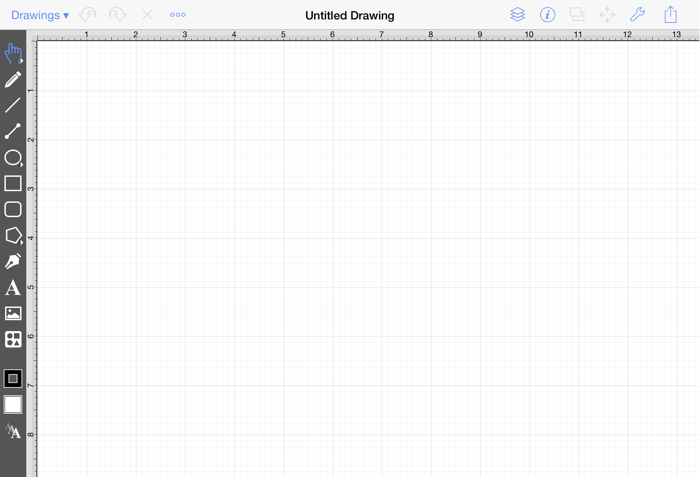
This screen functions as the user interface for creating and managing drawings in TouchDraw for the iPad.
As shown above, the screen is split into two views. The Drawing Canvas and Drawing Tools are located on the lower portion of the application window. A Toolbar is positioned above these two portions of the user interface and can be used to make additional modifications to figures within a drawing.
Table of contents
- Toolbar
- Drawing Toolbar
- Drawing Canvas
- Editing Basics
- Handling Figures
- Arranging Figures
- Aligning Figures
- Snapping Figures
- Ordering Figures
- Distributing Figures
- Combining Shapes
- Handling Colors
- Handling Strokes
- Handling Text
- Handling Paths
- Handling Libraries
- Handling Layers
- Calculations
- Calculating Area
- Dimensioning