Drawing Toolbar Options
The Drawing Toolbar, located on the left side of the screen, contains all available drawing tools for adding to or manipulating the current drawing.
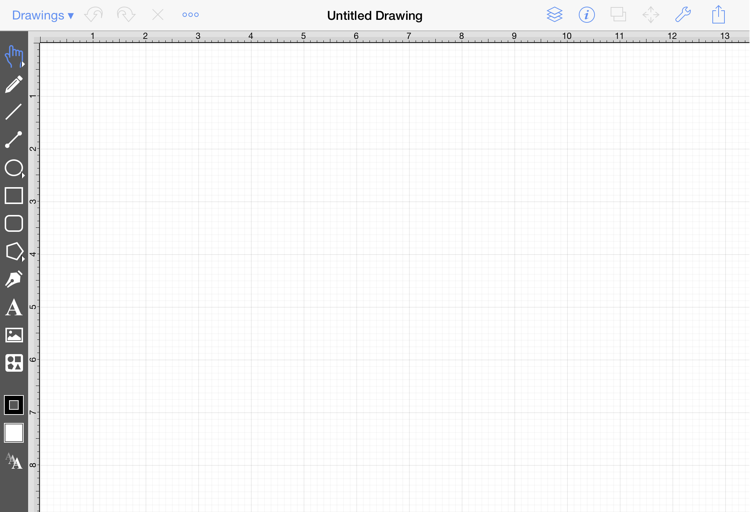
Click or Tap on the corresponding Drawing Toolbar item name to learn more about its functionality.
| Icon | Option Name | Description |
|---|---|---|
 | Move, Zoom, and Selection Tool | The Move, Zoom, and Selection Tool is the chosen tool default within the application each time a drawing is created or opened. It can be used to pan the Drawing Canvas, zoom in or out, and for figure selection. |
 | Pen Tool | The Pen Tool uses a technique called curve fitting to create a smooth curve from a drawn freehand path. |
 | Line Tool | The Line Tool can be used to draw straight lines. |
 | Connection Tool | The Connection Tool can be used to draw lines for connecting one figure to another and makes it easy to create connected graphs such as flow charts. |
 | Oval Tool | The Oval Tool can be used to create ovals or circles within a drawing. |
 | Rectangle Tool | The Rectangle Tool can be used to create rectangles or squares within a drawing. |
 | Rounded Rectangle Tool | The Rounded Rectangle Tool can be used to create rounded rectangles or rounded squares within a drawing. |
 | Polygon Tool | The Polygon Tool can be used to create regular polygons within a drawing. |
 | Path Tool | The Path Tool is the most powerful and complex tool available within TouchDraw. It can be used to create complex curves and shapes with detailed control on every aspect of the shapes appearance. |
 | Text Tool | The Text Tool can be used to create a text area within a drawing. |
 | Image Tool | The Image Tool can be used to insert an image from the iPad’s photo library into the drawing. |
 | Library Tool | TheLibrary Tool can be used to add and manage stencils stored within the application and for adding these objects to a drawing. |
 | Stroke Button | The Stroke Button contains options for altering stroke (or line) attributes of a currently selected figure(s) or new additions to the Drawing Canvas. |
 | Fill Button | The Fill Button contains options for enabling and managing fill attributes of a currently selected figure(s) or new additions to the Drawing Canvas. |
 | Text Attribute Button | The Text Attribute Button contains options for setting the text attributes of a currently selected figure(s) or new additions to the Drawing Canvas. |