Fill Button
The Fill Button provides access to options for setting the fill attributes of all objects with the exception of the Line and Connection tools. Press on the Fill Button located in the Drawing Toolbar to access these attribute options and open the popover window shown below.
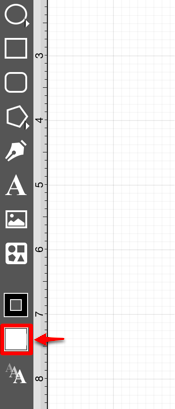

Click or tap on the corresponding Fill Attribute name to learn more about what the option does.
| Attribute Name | Description |
|---|---|
| Fill Visibility | The Fill Visibility option is an “On/Off” slider for toggling the visibility of the fill of a figure(s). Shapes have no fill when this option is disabled (OFF). |
| Solid | The Solid option fills a figure with solid color. |
| Linear Gradient | The Linear Gradient option transitions from a specified start color to a specified end color at the designated angle. |
| Radial Gradient | The Radial Gradient option transitions from the specified start color to the specified end color by starting from the center of the figure and then moving outward in a circular manner. |
| Angle | The Angle option sets the angle of a linear or radial gradient and can be used to alter how color is transitioned from the start point to the end point of a figure. |
| Color Slider | The Color Slider can be used to alter the lightness or darkness of a transitioning color when a linear or radial gradient fill has been chosen. |
| Opacity | The Opacity option alters the opaqueness (opposite of transparency) of a selected color. |
| Color Wheel | The Color Wheel is the most common method of color selection for figures and text within an active drawing. |
| Color List | The Color List can be used to a color to be selected from a pre-configured list of hues. |
| Favorites List | The Favorites List can be used to set the color of currently selected or new figure(s). It provides quick access to frequently used colors. |
| Color Loupe | The Color Loupe option activates the loupe feature allowing colors to be picked from a figure, drawing or other object visible within the drawing canvas. It provides a quick and easy way to set a figure color to a previously used color within the drawing. |
Refer to the Handling Colors section of this documentation to learn more about color attribute changes.