Solid
The Solid fill style option is located in the bottom of the Fill Window. This attribute sets the fill of a selected or any created figure(s) to a solid color and can be accessed in one of the following ways:
-
Press on the Fill Button located in the Drawing Toolbar.
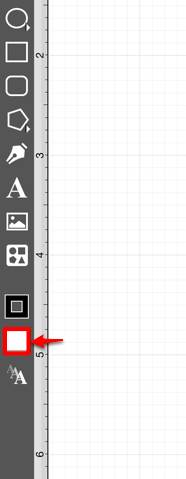
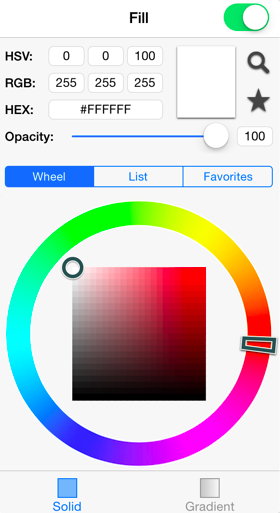
-
Press on the Info Button in the Top Toolbar.

Then tap on the Fill option to open the popover window shown below.
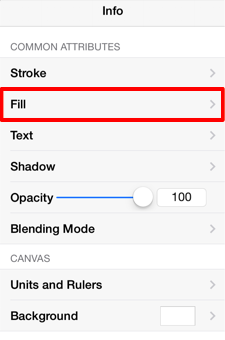
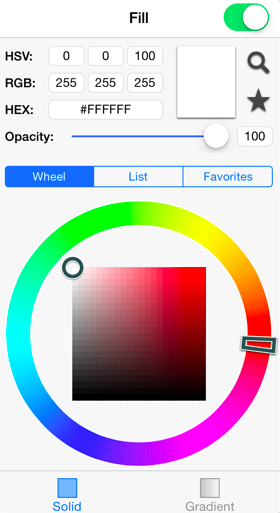
The Fill option must be enabled for a style change to be applied to any currently selected or new figures. Tap on the On/Off toggle slider in the upper right hand corner of the Fill Window to enable this option. The slider will appear with a green background when this option is enabled.
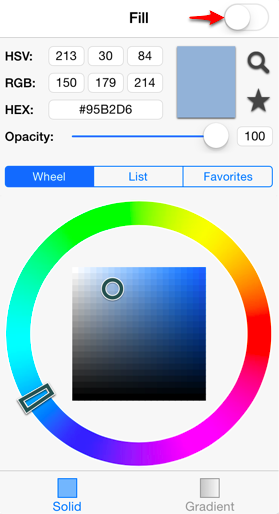

To change the Fill Type to solid:
-
Press on the Solid Button at the bottom of the Fill Window (if not already selected).
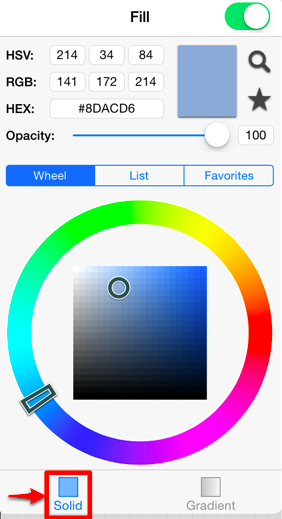
-
Tap anywhere in the Drawing Editor to close the popover window. The following example shows a figure with the Fill Style set to solid and Color set to blue:
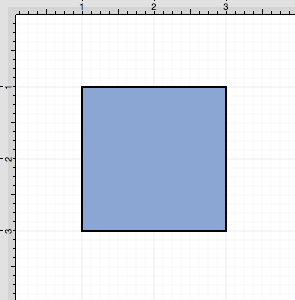
Note: A style change will be seen instantaneously when a figure is selected. If figures have not been selected, the style change will apply to all subsequently created figures.