Star Tool
The Star Tool can be used to create stars within a drawing. To select the Star Tool, perform an extended Press on the Polygon Tool in the Drawing Toolbar to bring up the menu and then tap on the Star Tool in the provided selection menu.
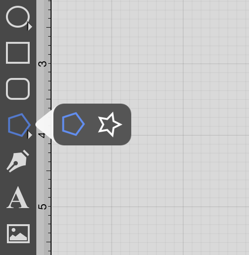
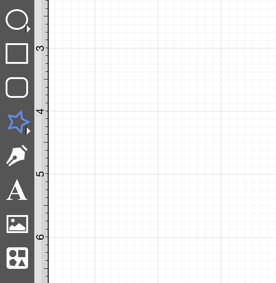
Touch on the point in the Drawing Canvas where the center of the star should be and Drag outward without lifting the used finger until the star consists of a desired radius, angle, and size. Release the Touch action to complete the star. The radius and angle values will increase as the size of the star increases, as shown in the images below.
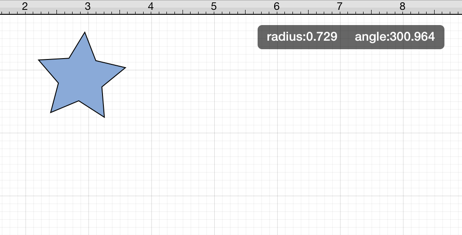
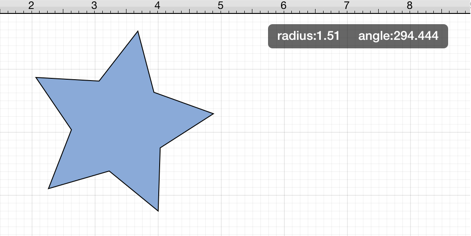
The number of star points can be specified prior to drawing the shape or altered any time after it has been created. To set the number of points:
-
Select the star to be altered.
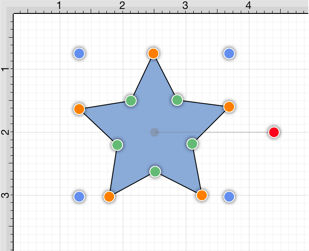
-
Press on the Info Button located in the Top Toolbar to open the Info Menu.

-
Use the Points Control to set the number of point for a star. Tap on the “plus” or “minus” buttons to change the value or press on the text entry field to bring up a keypad for entering the value by hand.
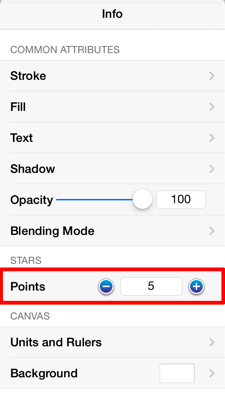
-
In the example below, the value has been changed to 8.
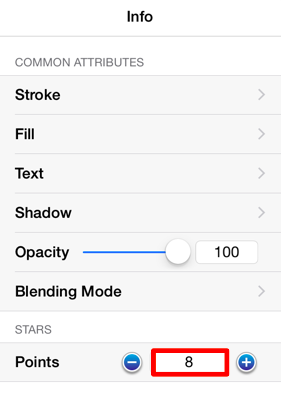
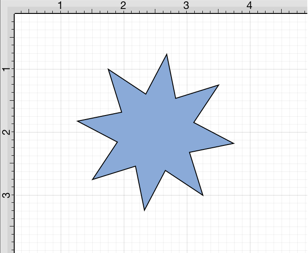
The number of points can also be altered before creating a shape by tapping on the “plus” or “minus” buttons located in the Number of Points Popover Window. This popover window appears when the Star Tool is first selected and is located in the bottom right corner of the Drawing Canvas.
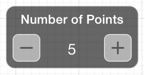
Note: A star can also contain text. See Handling Text for further details.