Scale Size
The Scale Size option informs TouchDraw to scale the size of the selected figure(s) based on the entered Factor X and Factor Y values or Factor value when Constrain Proportions is enabled. If enabled, the On/Off toggle slider will appear with a green background, as shown below:
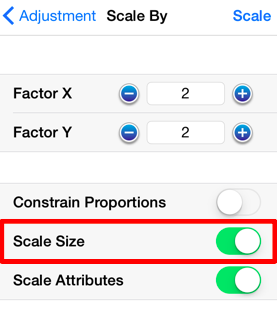
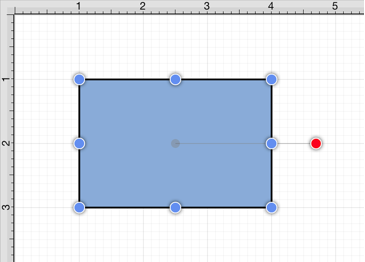
This option must be enabled for the selected figure(s) to be scaled by the entered values.
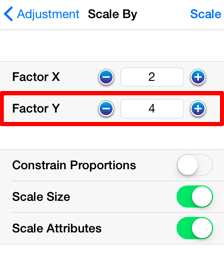
If Factor Y is changed to 4 for the above figure, it will appear as shown below:
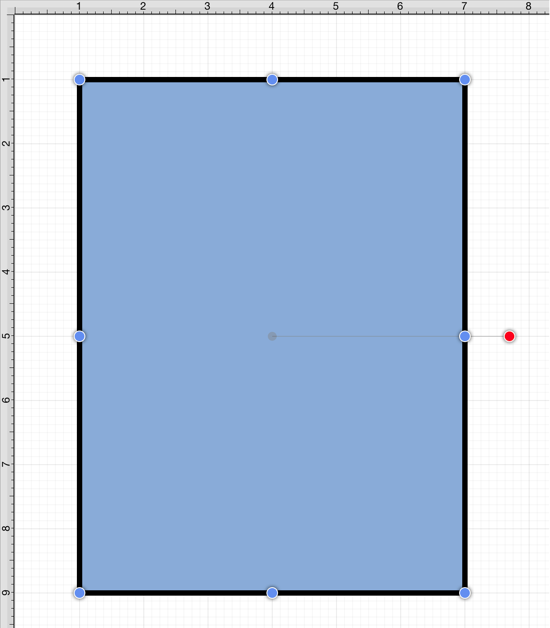
If the Scale Size option is disabled (gray background), the size will not be scaled. However, if the Scale Attributes option remains enabled, then the attributes (stroke, text, etc.) will be scaled according to the entered values, as shown below:
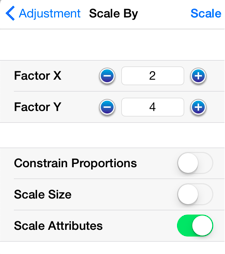
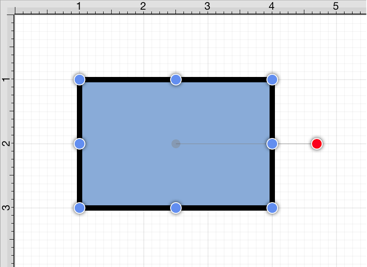
Note: Please note that if all three options have been disabled, then the selected figure(s) will not be scaled.