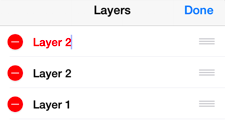Renaming a Layer
To Rename a Layer, the Layers Menu must be put into Edit Mode. Press the Edit Button located in the upper right hand corner of the Layers Menu to access the renaming function.
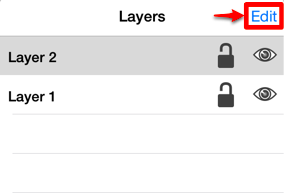
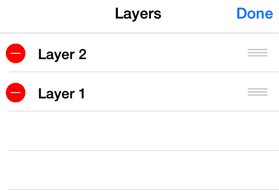
Tap on the name of the desired layer to enable it for editing and rename it.
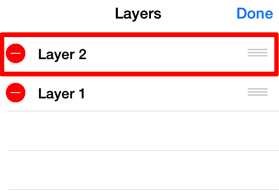
A keyboard appears on the screen of the device and a cursor is inserted into the name of the layer as indicators of entering text editing mode. Use the keyboard to enter any desired name.
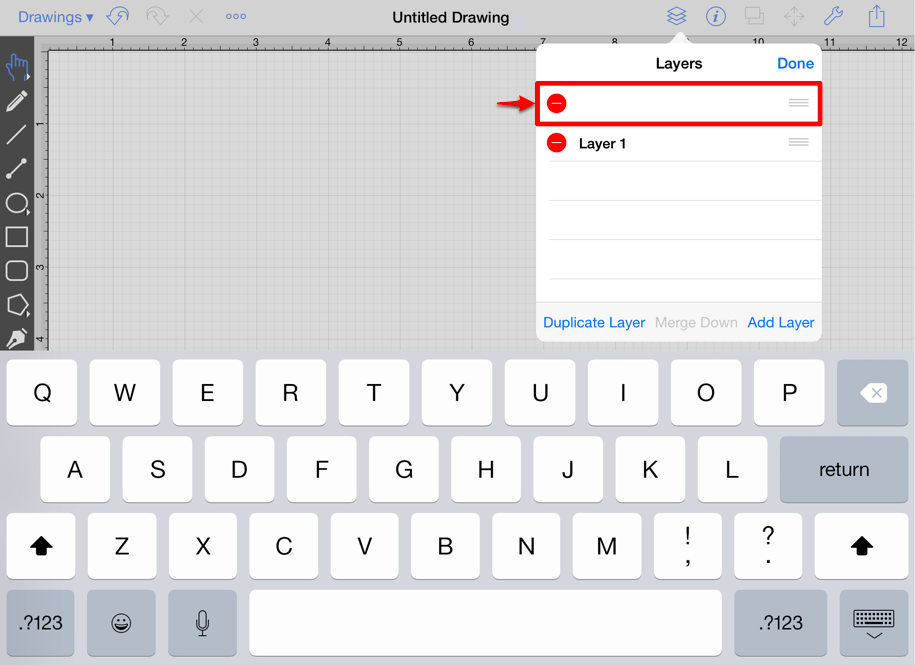
Press on the Return Button in the keyboard to complete the name change. The Layers Menu will appear with the new name as shown below.

Press on the Done Button in the upper right hand corner of the Layers Menu to exit text editing mode.
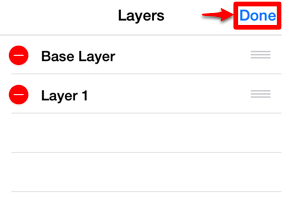
The Layers Menu will appear as shown below once the name change has been completed.
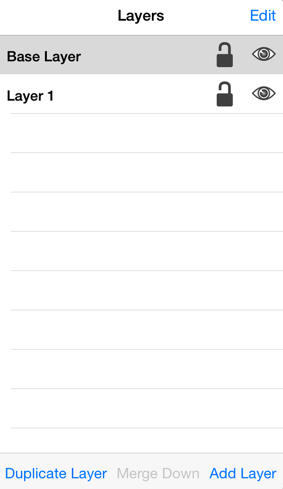
If the entered name is already taken, TouchDraw will provide visual feedback by changing the text to red indicating that the entered text is an invalid library name.