Delete Segment
The Delete Segment action removes a selected segment from an existing path. A different behavior is received depending on the type of segment chosen for handle insertion:
- Line Segment- The entire segment is removed.
- Quadratic Curve Segment - The entire segment and corresponding quadratic control point are removed.
- Cubic Curve Segment - The entire segment and all cubic curve control points are removed.
In the provided example, the bottom Line Segment of the figure is chosen. Follow the steps below to delete a segment:
-
Touch and Hold on the desired segment to select it and open the Contextual Menu.
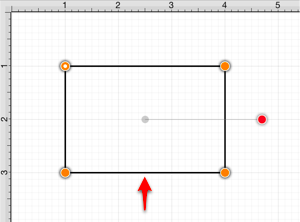
-
Tap on the Delete Segment option.
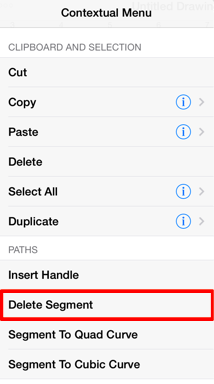
-
The Line Segment and corresponding end point (orange) are removed. The remaining segment end points are joined.
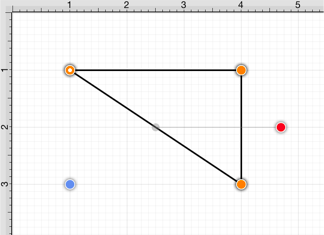
The following screenshots show the resulting control point and segment changes when a Cubic Curve Segment is deleted from a figure. In this example, the top cubic curve is chosen for deletion. The selected segment and both control points are removed.
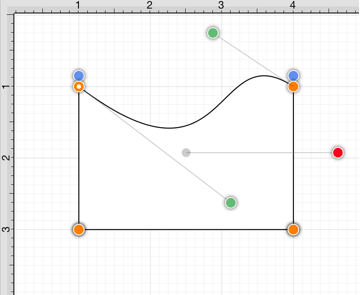
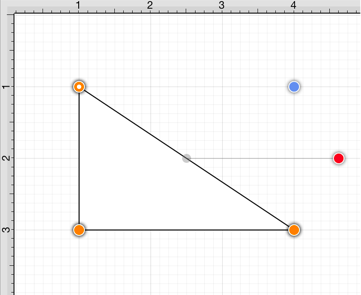
Note: Refer to the Handles Reference section of this documentation to learn more about each handle.