Font Styles
A figure must be selected to alter the Font Style of entered text. Use one of the following methods to change the font style for a selected figure(s):
-
Press on the Text Button in the Drawing Toolbar.
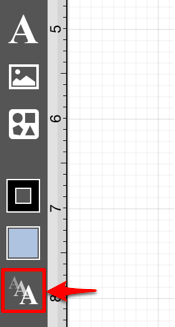
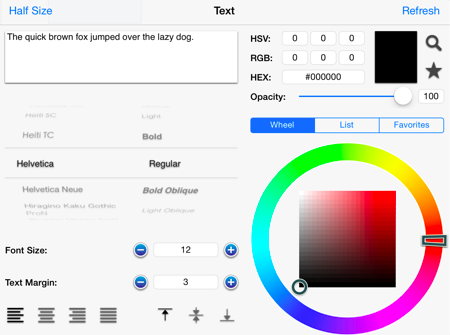
-
Press on the Info Button in the Top Toolbar.

Tap on the Text option to open the following popover window.
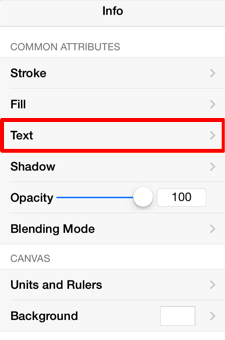
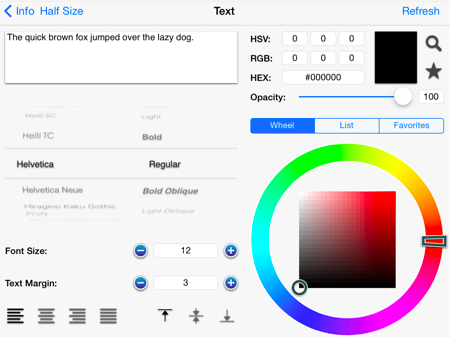
To alter the Font Style:
-
The right side of the Font Selection Wheel lists the available styles of a selected Font Family, as shown below.
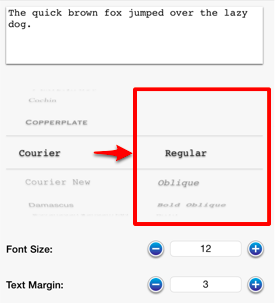
-
To scroll through available style options, touch and drag in an upward or downward direction on this portion of the Font Selection Wheel. In this example, the style is changed to Regular as indicated by the blue highlighting.
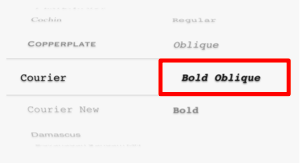
-
A preview section located in the upper right hand corner of the Text Window shows how the text will appear according to current attribute selections.
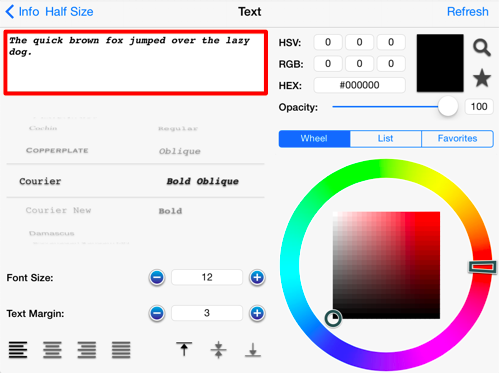
-
All changes occur in real time when a figure(s) is selected. If a figure(s) is not selected, all changes are applied to newly created figures. The Refresh Button can be used in cases where changes do not appear in real time.

-
Tap anywhere within the Drawing Editor to close this window or press on the Info Button located in the upper left hand corner to return to the Info Menu.
