Arrangement
The Arrangement Button can be used to access actions for arranging and aligning selected figures within the Drawing Canvas and is only enabled (selectable) when figures have been selected.

When the Arrangement Button is pressed, a popover menu will appear as shown below.
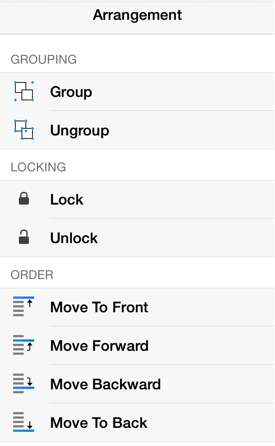
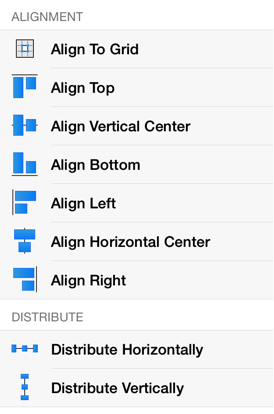
Click or Tap on the corresponding Arrangement Menu item name to learn more about what the option does.
| Option Name | Description |
|---|---|
| Group | The Group option allows currently selected shapes on the Drawing Canvas to be manipulated and treated as a single figure. This menu item is enabled when two or more groupable figures are selected in the Drawing Canvas. Shapes residing on the Drawing Canvas can be manipulated. |
| Ungroup | The Ungroup option removes the grouping attribute for selected shapes to allow for individual manipulation. This menu item is enabled when one or more grouped figures are selected in the Drawing Canvas. |
| Lock | The Lock option prevents a selected figure(s) or group of figures from being moved or resized. This menu item is enabled when one or more unlocked (and lockable) figures are selected in the Drawing Canvas. |
| Unlock | The Unlock option removes a previously instated lock on a figure(s) or group of figures to allow for moving and resizing.This menu item is enabled when one or more locked figures are selected in the Drawing Canvas. |
| Move To Front | The Move To Front option moves a currently selected figure(s) to the front of all figures residing in the same layer. This menu item is enabled when one ore more figures are selected in the Drawing Canvas. |
| Move Forward | The Move Forward option moves a currently selected figure(s) one step closer to the top of the stack within the layer they reside in. This menu item is enabled when one ore more figures are selected in the Drawing Canvas. |
| Move Backward | The Move Backward option moves a currently selected figure(s) one step closer to the bottom of a stack within their residing layer. This menu item is enabled when one ore more figures are selected in the Drawing Canvas. |
| Move To Back | The Move To Back option moves a currently selected figure(s) behind all other figures residing within the same layer. This menu item is enabled when one ore more figures are selected in the Drawing Canvas. |
| Align To Grid | The Align To Grid option aligns figures with the grid. This menu item is enabled when two or more unlocked figures are selected in the Drawing Canvas. |
| Align Top | The Align Top option moves all currently selected figures to match the top (Y position) of the first selected figure. This menu item is enabled when two or more unlocked figures are selected in the Drawing Canvas. |
| Align Vertical Center | The Align Vertical Center option moves all currently selected figures to match the vertical center (Y position + 1/2 of the height of all figures) of the first selected figure. This menu item is enabled when two or more unlocked figures are selected in the Drawing Canvas. |
| Align Bottom | The Align Bottom option moves all currently selected figures to match the the bottom (Y position + Height) of the first selected figure. This menu item is enabled when two or more unlocked figures are selected in the Drawing Canvas. |
| Align Left | The Align Left option moves all currently selected figures to match the left (X position) of the first selected figure. This menu item is enabled when two or more unlocked figures are selected in the Drawing Canvas. |
| Align Horizontal Center | The Align Horizontal Center option moves all currently selected figures to match the horizontal center (X position + 1/2 of the width) of the first selected figure. This menu item is enabled when two or more unlocked figures are selected in the Drawing Canvas. |
| Align Right | The Align Right option moves all currently selected figures to match the right (X position + Width) of the first selected figure. This menu item is enabled when two or more unlocked figures are selected in the Drawing Canvas. |
| Distribute Horizontally | The Distribute Horizontally option adjusts the positioning of selected figures to create an even amount of horizontal space between each figure. This menu item is enabled when three or more unlocked figures are selected in the Drawing Canvas. |
| Distribute Vertically | The Distribute Vertically option adjusts the positioning of selected figures to create an even amount of vertical space between each figure. This menu item is enabled when three or more unlocked figures are selected in the Drawing Canvas. |