Info
The Info Button is used to change attributes for a figure that is about to be drawn or any currently selected figure. A popover menu with multiple selection choices will appear when the button is pressed.

Pressing on the Info Button causes the Info Menu to open. This popover menu provides options for changing the attributes of multiple types of created figures and will appear as shown below.
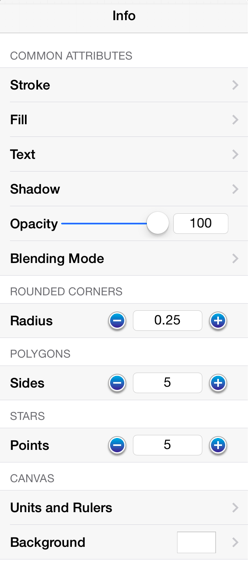
Click or Tap on the corresponding Info Menu item name to learn more about what the option does.
| Attribute Name | Description |
|---|---|
| Stroke | The Stroke Button can be used to alter the attributes of a stroke (line) for existing or new figures(s) within the Drawing Canvas. |
| Fill | The Fill Button can be used to alter the fill attributes (color, opacity, etc.) of selected or new figure(s). |
| Text | The Text Button can be used to alter the text attributes of any figure capable of displaying text. |
| Shadow | The Shadow Submenu contains options for altering shadowing, opacity, and blending attributes of a figure(s). |
| Opacity | The Opacity option sets the transparency value for the complete figure. |
| Blending Mode | The Blending Mode Submenu can be used to choose the blending mode for a currently selected or new figure(s). |
| Rounded Corners | The Rounded Corners option can be used to set the corner size of orthogonal or elbow connection lines and rounded rectangles. The units for the corner size Radius are the units of measure of the drawing. For example, if the units of measure for the drawing were inches, and the size of the corner is “.25”, that means that the corner size is 1/4 of an inch. |
| Polygons | The Polygons option can be used to set the number of sides for a polygon. |
| Stars | The Stars option can be used to set the number of points for a star figure. |
| Units and Rulers | The Units and Rulers Submenu can be used to set the units of measure for the current drawing. In addition to controlling the layout and divisions of the ruler, the units are also used when exporting the drawings to other formats such as PNG Images and PDF files. |
| Background | The Background option can be used to set the Drawing Canvas background color and transparency level for the currently opened drawing. |