Text Attribute Button
The Text Attribute Button provides access to options for setting the text attributes of a figure(s). Press on the Text Attribute Button located in the Drawing Toolbar to access these attribute options and open the popover window shown below.
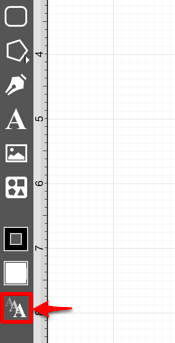
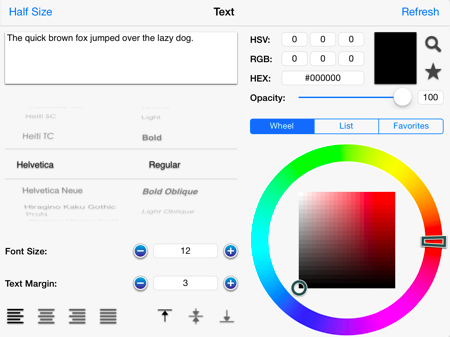
Click or tap on the corresponding Text Attribute name to learn more about what the option does.
| Attribute Name | Description |
|---|---|
| Half Size Button | The Half Size Button closes the color portion of the Text Popover Window. |
| Refresh Button | The Refresh Button refreshes the text attributes of a selected figure within the Drawing Canvas to reflect the most recent attribute changes. |
| Text Preview Pane | The Text Preview Pane shows how the text will appear in the Drawing Canvas based on the currently chosen attribute settings. |
| Font Family Selection Wheel | The Font Family Selection Wheel is used to choose a set of fonts with the same typeface, but varying qualities such as size and weight. |
| Font Style Selection Wheel | The Font Style Selection Wheel is used to set the style or angle of text within figure(s). |
| Font Size | The Font Size option sets the height of characters in a selected font family. |
| Text Margin | The Text Margin option set the margins for text within a figure(s). The measurement spans from the text box edge to the actual text. |
| Text Alignment | The Text Alignment options set the vertical and horizontal text alignment modes for text within a figure(s). |
| Text Color | The Text Color options set the color and transparency of text appearing in a figure(s). |
Note: Refer to the Handling Text section of this documentation to learn more about attribute changes or editing text for figures.